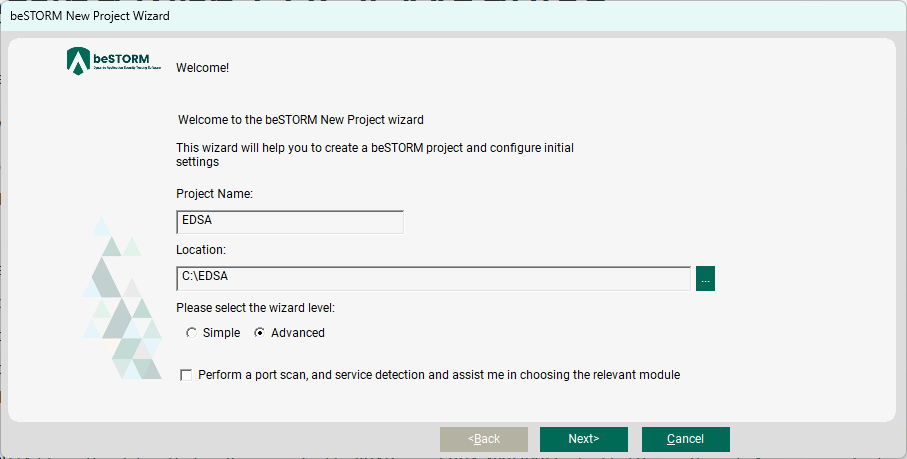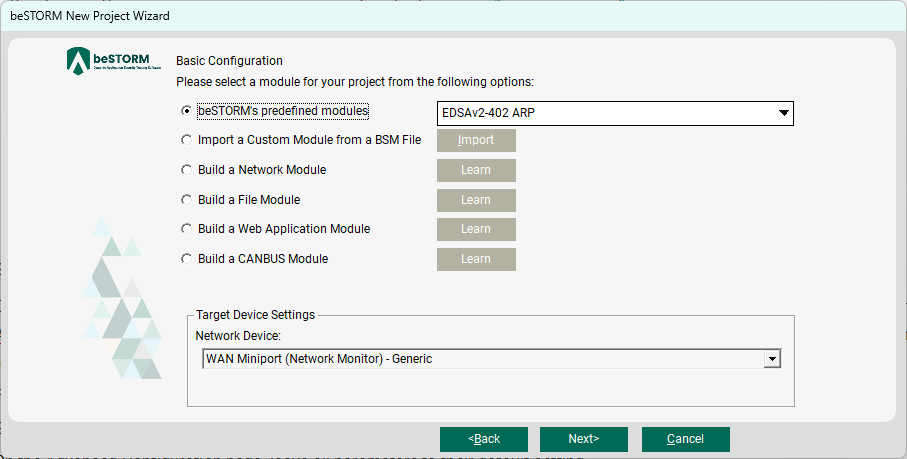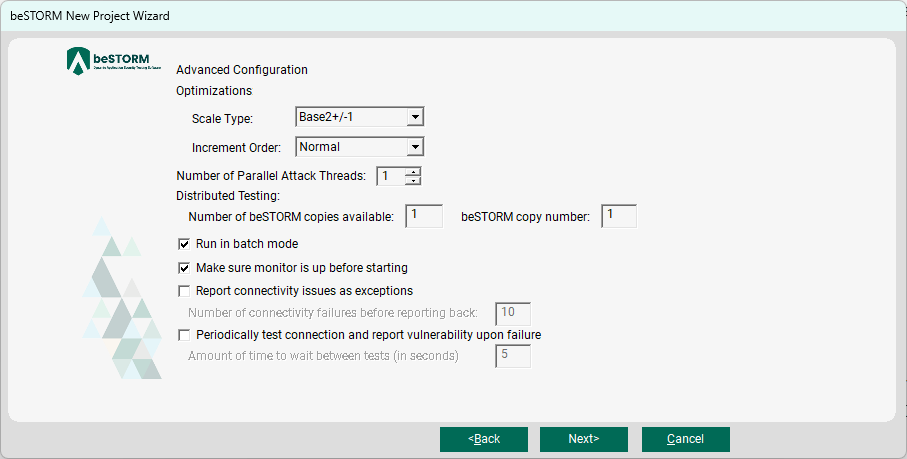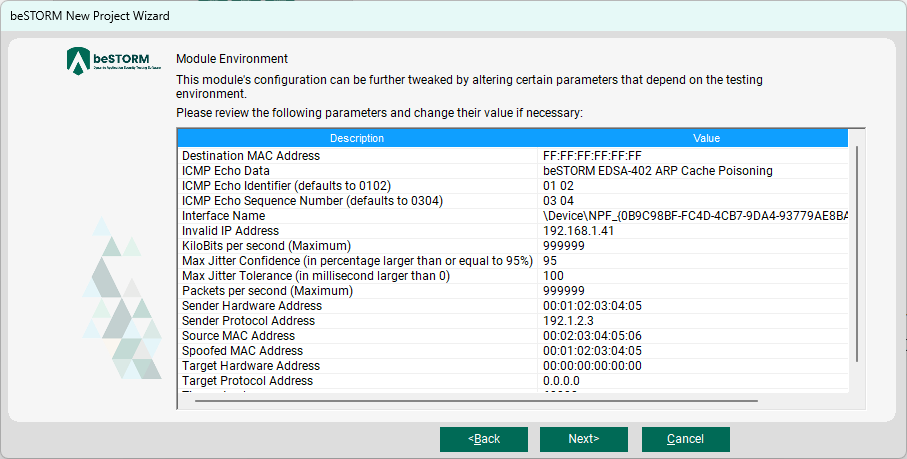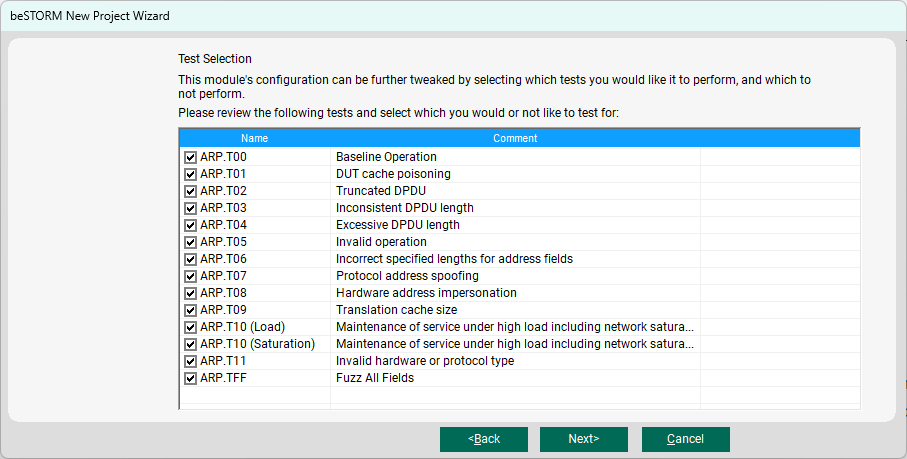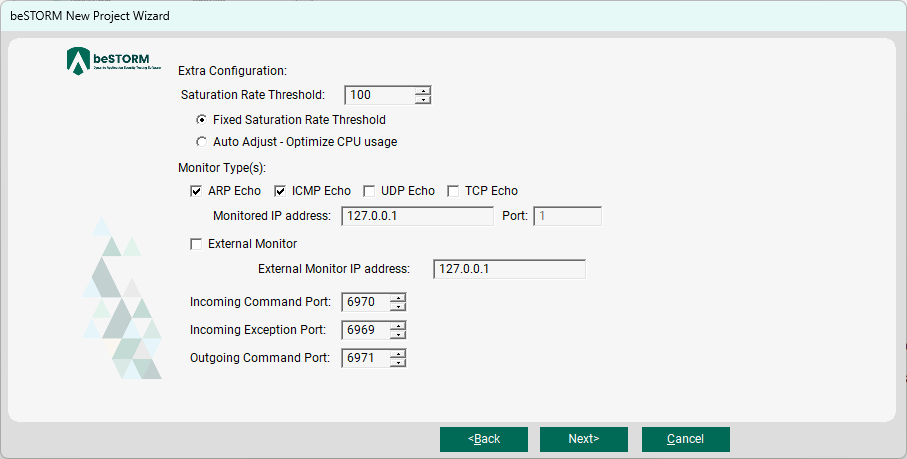Fuzz Testing with EDSA Modules
This topic describes how to test using the EDSA modules in beSTORM.
To test with an EDSA module in beSTORM, do the following:
-
Open beSTORM Client.
-
Select New Project. The beSTORM New Project Wizard opens.
-
On the Welcome page, do the following:
-
Select Next.
-
On the Basic Configuration page, do the following:
-
In the beSTORM's predefined modules list, select an EDSA module. This example uses the EDSAv2-402 ARP (Address Resolution Protocol) as specified by [ISASecure EDSA-402] ISCI Embedded Device Security Assurance – Testing the robustness of implementations of the IETF ARP protocol over IPv4.
-
In the Network Device list, select the device to use for testing.
-
-
Select Next.
-
On the Advanced Configuration page, leave all parameters to their default setting.
-
Select Next.
-
On the Module Environment page, set various parameters related to the tests. To make any change, select the corresponding box in the Value column, and then modify its contents.
-
Select Next.
-
On the Test Selection page, all tests are selected by default. To skip a test, clear its checkbox.
-
Select Next.
-
On the Extra Configuration page, set the Saturation Rate Threshold parameter to be fixed or to automatically adjust to optimize the CPU usage of the computer running the test. Since sending traffic and monitoring can be executed on different machines, you can also set the hostname or IP address of the machine that will do the monitoring, the monitoring types to use, and the communication ports to use.
-
Select Next.
-
On the Complete beSTORM wizard page, select Finish to start testing, or clear the Auto-start beSTORM scan now checkbox to exit the wizard and test later. Once you start the test, watch the status screen for periodic system notifications; beSTORM will open a dialog when a security vulnerability is found.