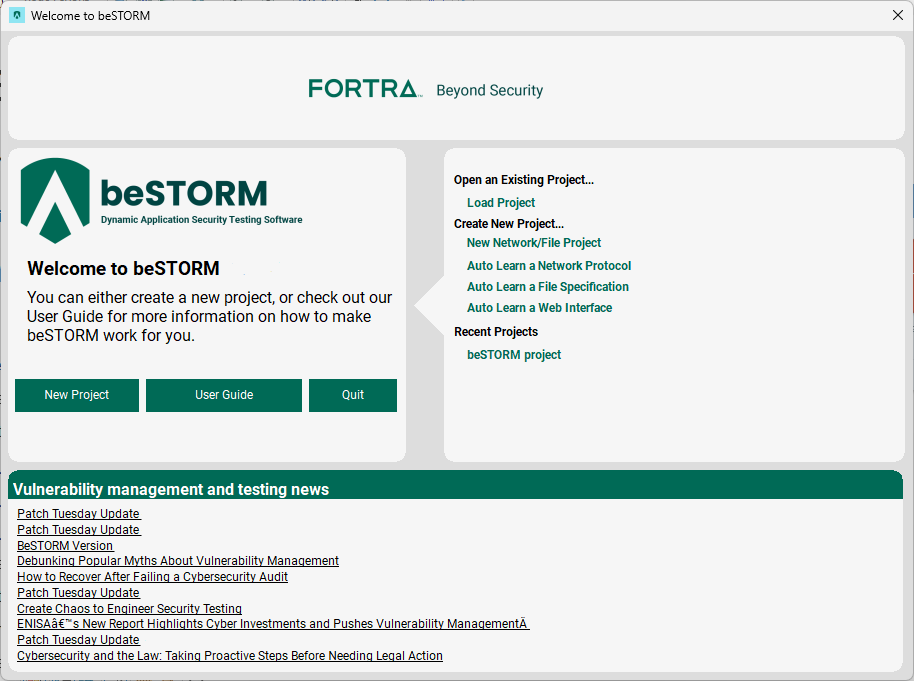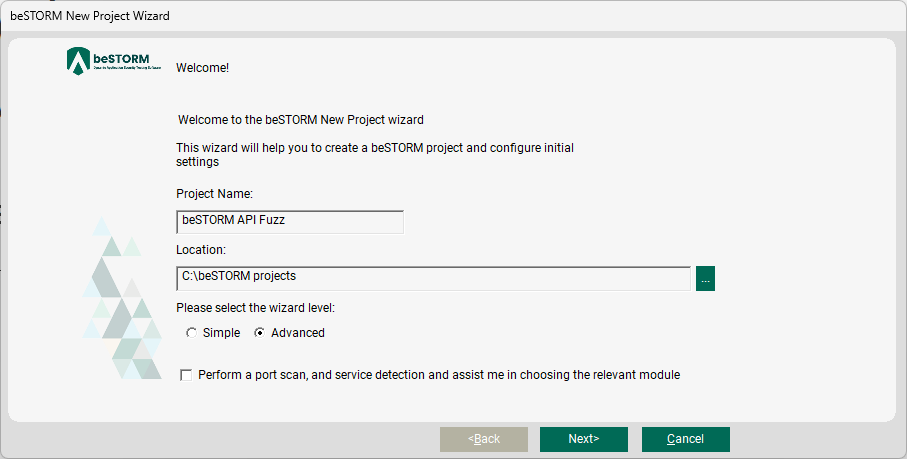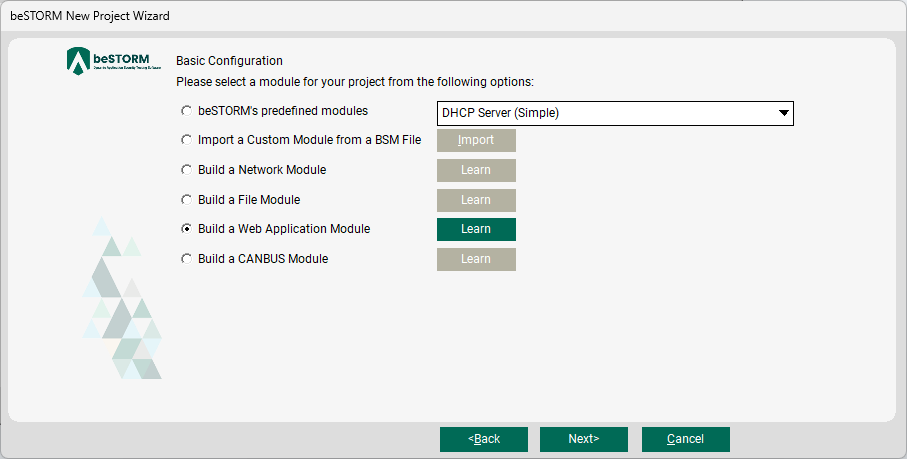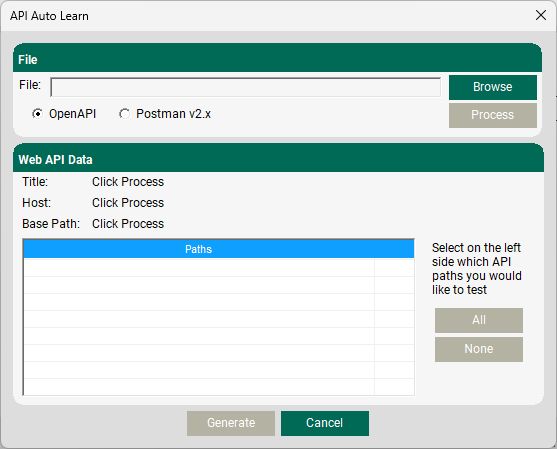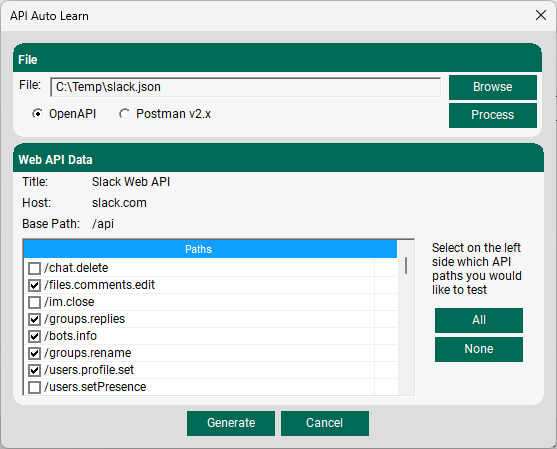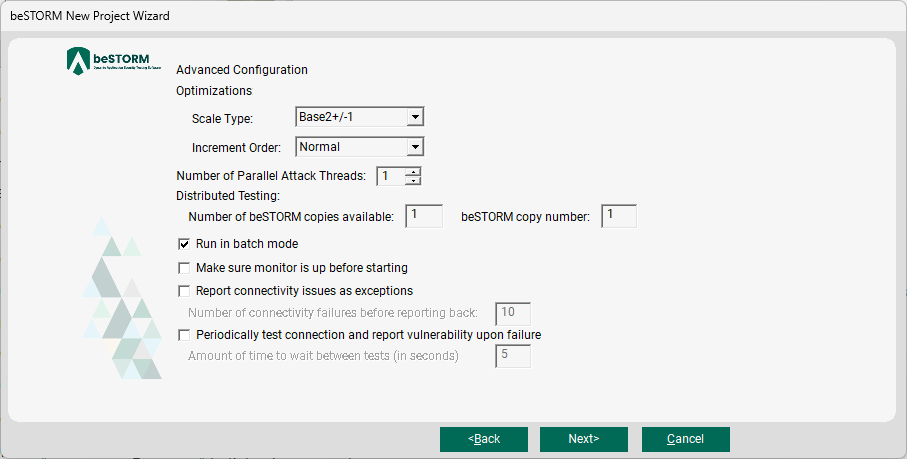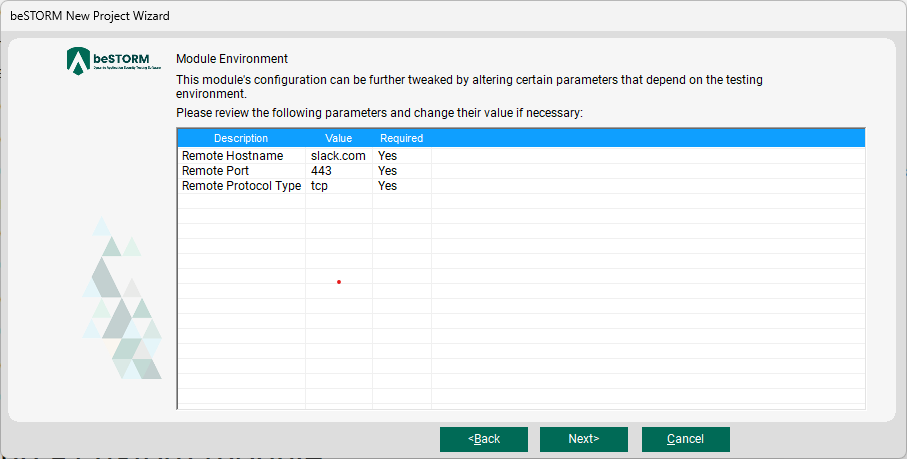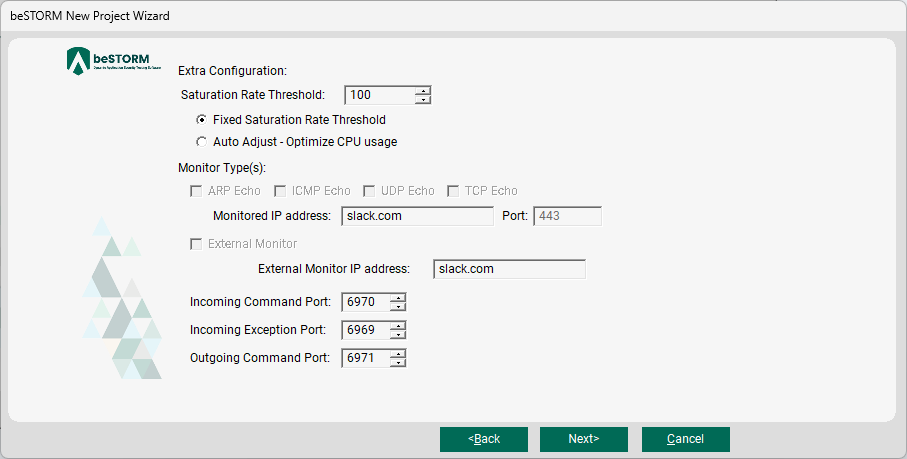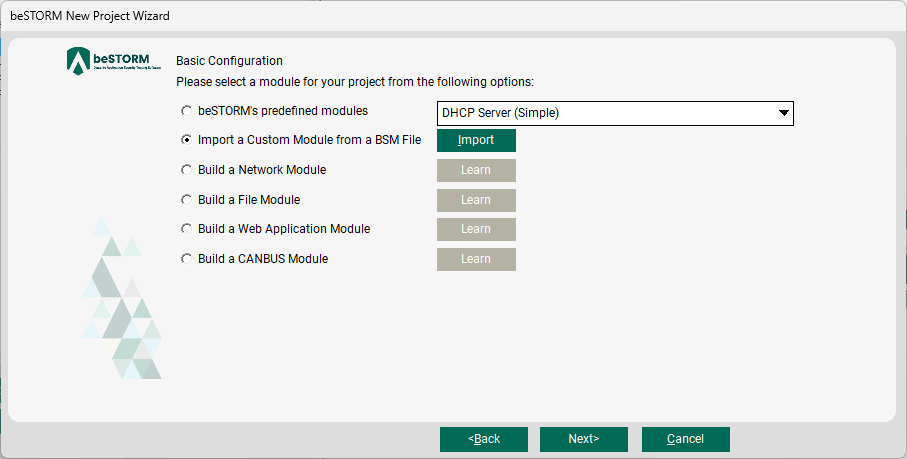Fuzz Testing Web APIs
Overview
This topic describes how to perform web API fuzzing with a Web Application Module and a custom module.
Using a Web Application Module
To fuzz a Web Application Module, do the following:
-
Open beSTORM Client.
-
Select New Project. The beSTORM New Project Wizard opens.
-
On the Welcome page, do the following:
-
Select Next.
-
On the Basic Configuration page, select Build a Web Application Module and then select Learn.
-
In the API Auto Learn dialog, under File, select OpenAPI and then select Browse.
-
Select your web API .json descriptor file, and then select Open.
-
Select Process.
-
In the Web API Data table, several API paths that are available to fuzz will appear. Individually select the desired paths to include in your test session or select All.
-
Select Generate.
-
Select Next.
-
On the Advanced Configuration page, adjust these parameters as needed. You can further modify these parameters by customizing the final module.
-
Select Next.
-
On the Module Environment page, review your parameter settings for the module.
-
Select Next.
-
On the Extra Configuration page, adjust these parameters as needed.
-
Select Next.
-
On the Complete beSTORM wizard page, select Finish to begin fuzzing.
Using a custom module
To fuzz a custom module, do the following:
-
Open beSTORM Client.
-
Select New Project. The beSTORM New Project Wizard opens.
-
On the Welcome page, do the following:
-
Select Next.
-
On the Basic Configuration page, select Import a Custom Module from a BSM File and then select Import.
-
Select your prebuilt custom module, and then select Open.
-
Select Next.
-
On the Advanced Configuration page, adjust these parameters as needed. You can further modify these parameters by customizing the final module.
-
Select Next.
-
On the Module Environment page, review your parameter settings for the module.
-
Select Next.
-
On the Extra Configuration page, adjust these parameters as needed.
-
Select Next.
-
On the Complete beSTORM wizard page, select Finish to begin fuzzing.