When you open the Manage Policy Routes page, several options are available from the task panel.
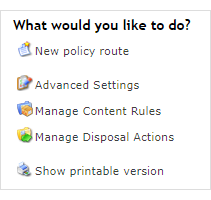
-
New policy route: See Create, edit or delete a policy route
-
Advanced Settings
-
Manage Content Rules: See Create, edit, copy or delete a content rule
-
Manage Disposal Actions: See Create, edit or delete a disposal action
-
Show printable version
Advanced Settings
The  Advanced Settings option enables you to set the content rule(s) to be applied if Secure Email Gateway finds an issue with badly formatted data or a cryptographic failure.
Advanced Settings option enables you to set the content rule(s) to be applied if Secure Email Gateway finds an issue with badly formatted data or a cryptographic failure.
By default, the following rules are applied:
-
Fail to Process a Message
-
Encryption or decryption fails
-
Detect Malformed Data - Email
|
If you have already created content rules, such as Message processing fails To do this, click Click here to change these settings in a panel on the Advanced Settings page, select a required content rule from the drop-down menu, and click Save. |
Print a list of policy routes
The  Show printable version option enables you to view a list of your policy routes, with all content rules that have been applied to them, on a single printable web page. This is useful when you are establishing your content security policy and want to review the policy routes. The list is displayed in a new browser window.
Show printable version option enables you to view a list of your policy routes, with all content rules that have been applied to them, on a single printable web page. This is useful when you are establishing your content security policy and want to review the policy routes. The list is displayed in a new browser window.
|
If you change any configuration or policy settings, you must Apply Configuration for the new settings to take effect. You can do this either from the Changes Made panel, or System > Configuration > Apply Configuration. See Apply new configuration for more information. If you use |