Asset Configuration Summary Report
The Asset Configuration Summary Report provides a summarized detail list of all the assets defined for Security Monitoring.
This report provides a list of audited systems that complies with regulation: ISO 27001 A.8.1.2 Ownership of assets requirement.
To generate the report:
- Open a Configuration session of Event Manager by clicking on the tools icon in the top-right corner of the display.
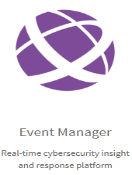
- From the Event Manager menu, click Select assets to audit.
- In the search bar in the top left of the display type SecurityMonitored:Yes and click the magnifying glass
 .
.

- On the top-level menu bar, click Generate Report
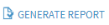 .
.
- The activity cogs
 start turning to indicate that the report is being generated. When they stop turning, click to display a drop-down menu.
start turning to indicate that the report is being generated. When they stop turning, click to display a drop-down menu.
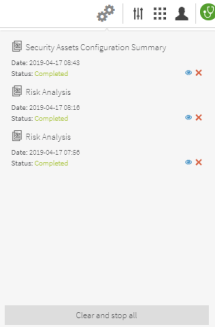
- Click on the eye symbol
 next to the report to open.
next to the report to open.
Viewing the Report
The report is initially displayed in PDF format. It can also be viewed on-screen, in Excel (XLS) or Word (DOC) formats. See Viewing and Sharing Report Results.
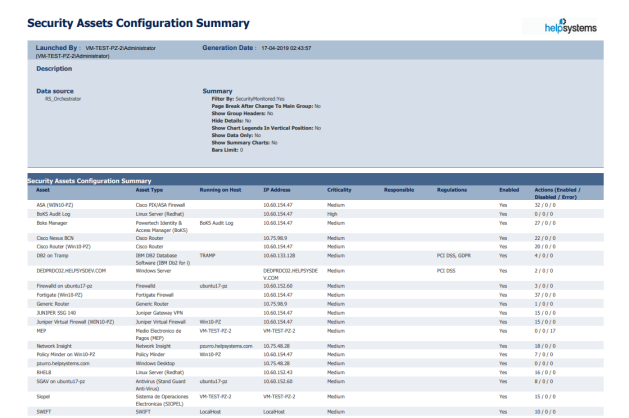
What is contained in the report?
The following information is provided on the Security Assets Configuration Summary Report:
| Asset | Displays the name of the asset as defined in Event Manager |
| Asset Type | Displays the asset type (such Firewall, Cisco Router, Linux Server, and so on as defined in Event Manager |
| Running on Host | Displays the name of the host (if any) on which the asset is running |
| IP Address | Displays the unique IP address of the asset |
| Criticality | Displays the level of criticality at which the asset is currently operating. |
| Responsible | If configured, displays the name of the person responsible for looking after the asset |
| Regulations | If applicable, displays the acronyms of the security compliance regulations under which this asset operates |
| Enabled | Displays whether the asset is currently enabled for monitoring |
| Actions (Enabled/Disabled/Error) | Displays the current action status against the asset, as the number of actions enabled, disabled and in error |
| Last update | Displays the date on which the last update was recorded against the asset |