Licensing the Product
Fortra will send an email containing a link to the License Bundle installer along with a licensing passphrase to be applied during the install (step 1 below).
You will see a licensing error if you attempt to run Impact before applying the license outlined in the steps below.
Steps
-
Download the License Bundle installer and save it locally. Once saved, locate and double-click to start the install.
The Passphrase screen displays.
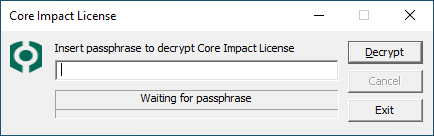
Paste the passphrase from the email and press Decrypt.
-
Windows may prompt to allow the app to make changes. Press Yes to continue.:
At the Ready to Install screen press Install to start.
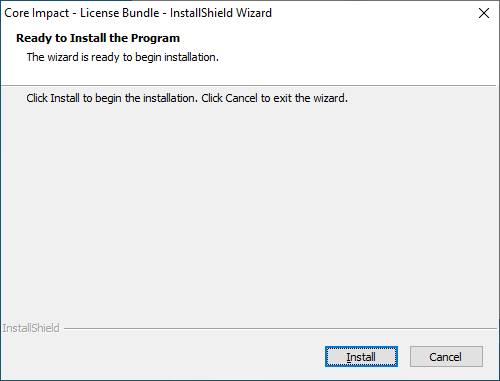
You will see a progress screen as the software is copied and configured.
-
The wizard will notify you when the installation is complete.
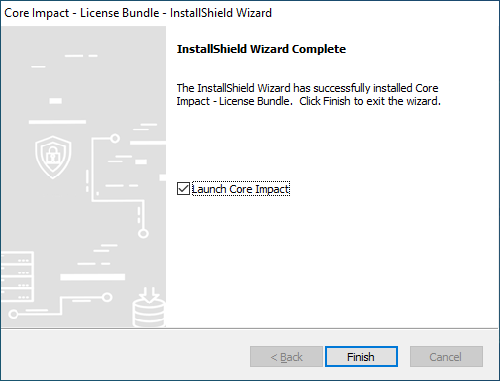
-
Press the Finish button to close the installer,
or
check the Launch option and press Finish to start Core Impact
NOTE:The first time Core Impact starts you will be prompted to activate the product. (see Activating the Product for these steps.)
Now that Impact is installed and licensed, see to the section Activating the Product.