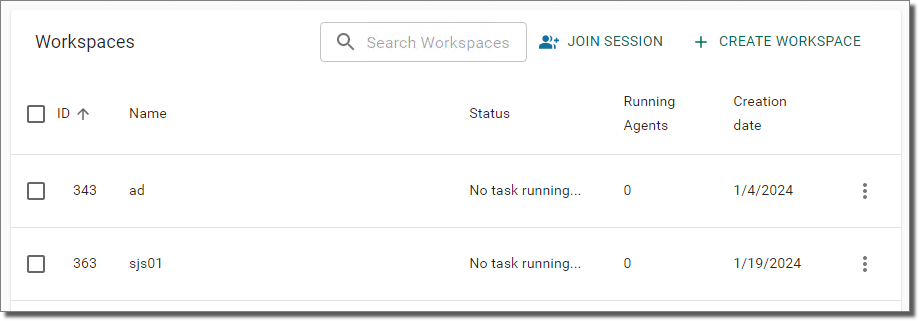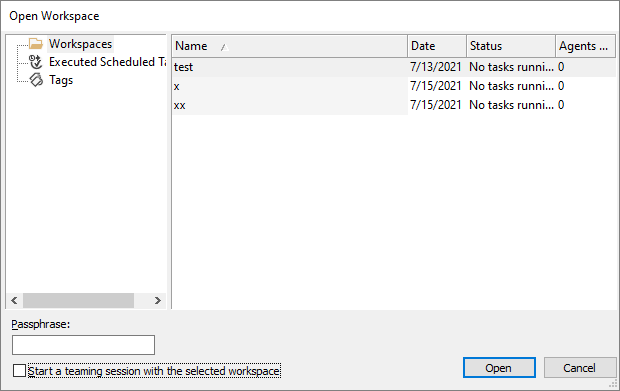Opening an Existing Workspace
To open an existing Core Impact workspace, use the following the steps:
-
Select Workspaces on the Navigator panel to see a list of available workspaces on the main Dashboard screen.
Alternatively, select File -> Open workspace from Core Impact's main menu, or click on the Open Workspace button
 on the toolbar.
on the toolbar. The Open Workspace Dialog Box appears.
-
From either list, click on the workspace you wish to open, then enter the corresponding Passphrase.
NOTE:If any Workspaces were created as Teaming Workspaces, they will be labeled as such.
- Check the Start a teaming session with the selected workspace option if you want other users to be able to work in the Workspace using the Teaming capabilities (for Network testing only). You will then be asked to add users to the Workspace. See Teaming for more details.
- Click the Open button to open the Workspace.