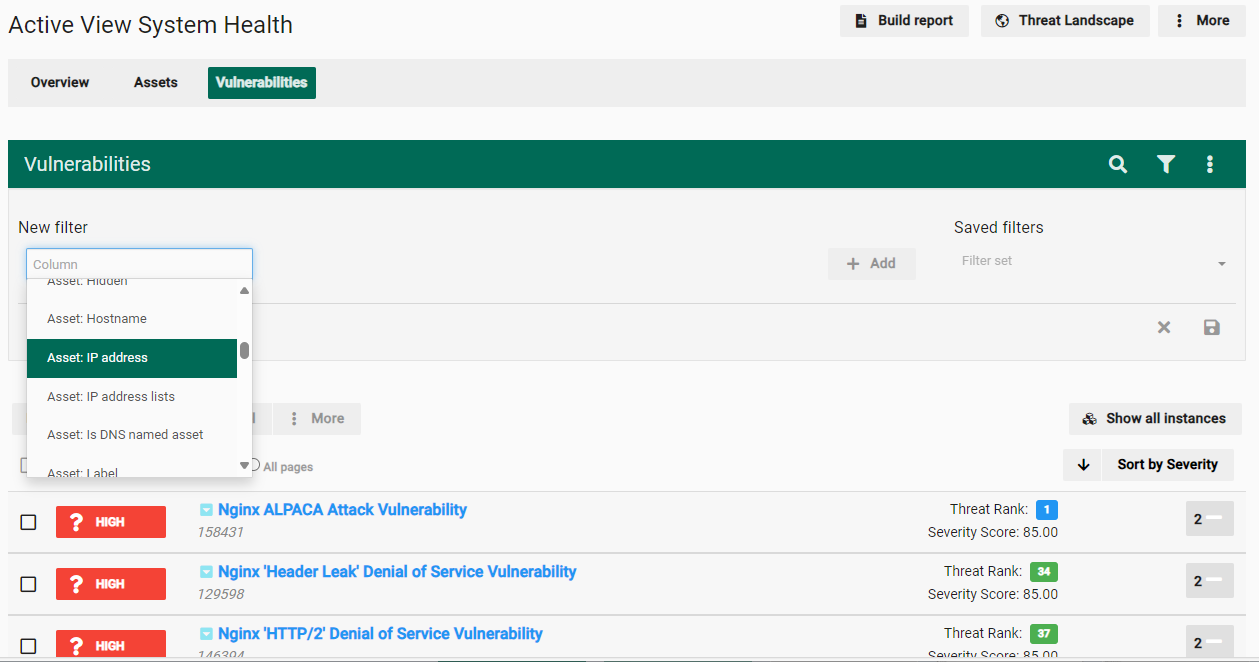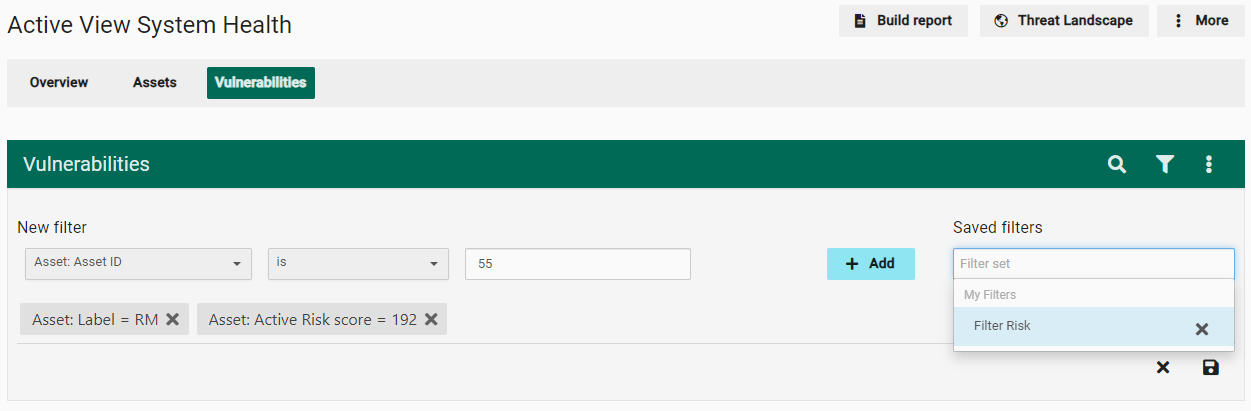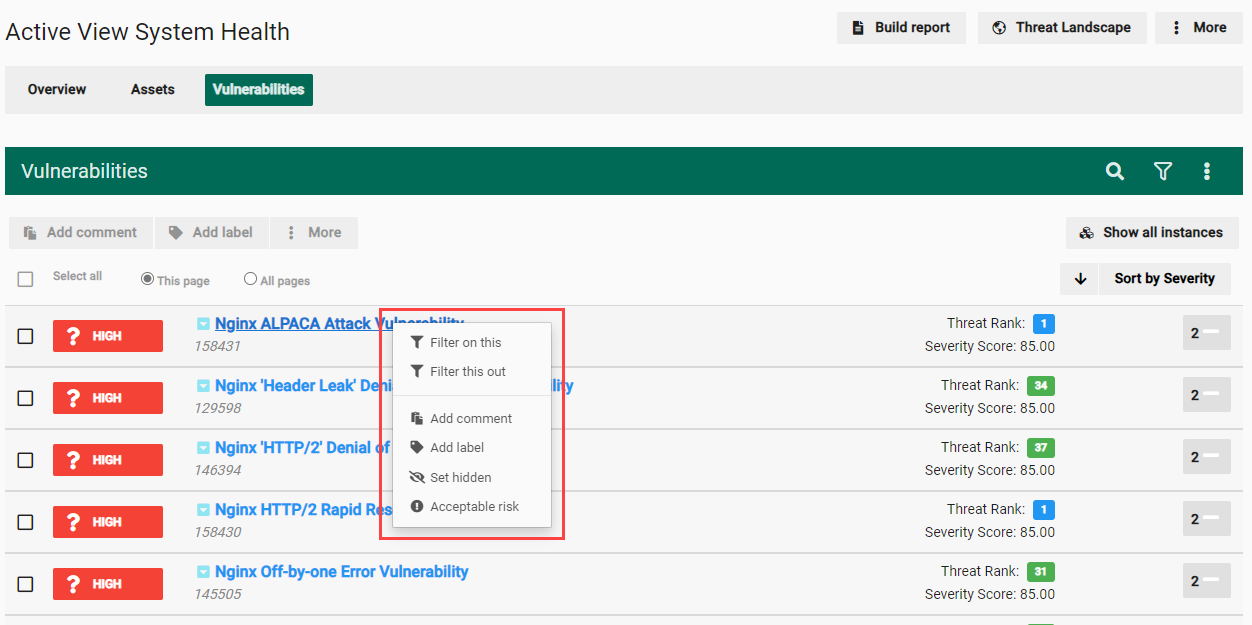Find Information in Fortra VM
Fortra VM gives you a number of ways to find vulnerability information related to your environment. There are context-sensitive search, filter, and show options that return results based on the page visited.
.png)
Search
Select the search button  to display the search bar. The search bar returns results based on the page you are currently on. For example, if you search on the Active View > Vulnerabilities page, your results include vulnerability data.
to display the search bar. The search bar returns results based on the page you are currently on. For example, if you search on the Active View > Vulnerabilities page, your results include vulnerability data.
Remember the following when using the search bar:
- Search is not case-sensitive
- Searches with spaces should use double quotes (for example, "Windows 10")
Filter
Select the filter button  to filter information the following ways:
to filter information the following ways:
Quick filter by label: You can filter by system-generated and user-generated labels.
New filter: You can create a new filter by selecting the Column list, and then selecting the desired criteria. After making your selections, select the Save icon and then select Add.
Show
Select the show button  to display some of the following types of information depending on the page visited:
to display some of the following types of information depending on the page visited:
-
Show hidden
-
Show acceptable risk
-
Show fixed