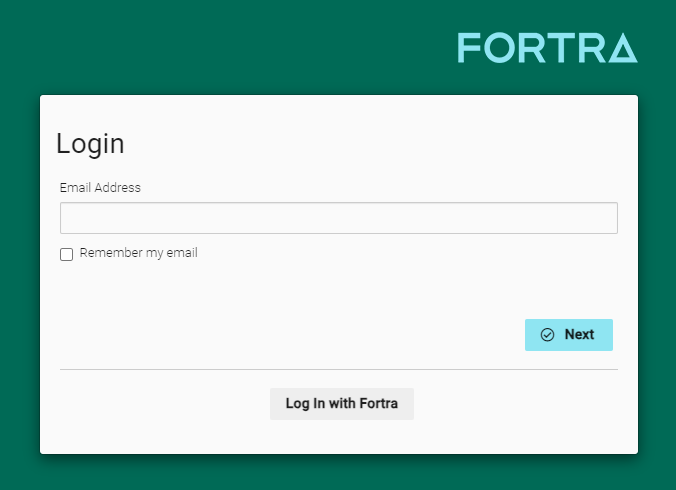Log In to Fortra VM
Once Fortra Support has created your account, you can log in to Fortra VM with only your account credentials or Duo, which provides two-factor authentication.
Log In with Fortra VM Credentials
You can access Fortra VM with only your account credentials.
-
Go to https://www.frontline.cloud.
-
Enter your email address, and then select Next.
-
Enter your password, and then select Login.
NOTE: If you are logging in for the first time, the account administrator changed your password, or your password expired (which occurs 90 days after your last password change), you are directed to the Update Password page.
After successfully logging in, you are taken to the Dashboard. For more information, see Understand the Dashboard.
Log In with Duo® Two-Factor Authentication
For a more secure way to access Fortra VM, use two-factor authentication through Duo. With Duo enabled, you enter your Fortra VM credentials as normal, then respond to an authorization prompt from the Duo mobile application.
- Contact Fortra Support to enable Duo for your Fortra VM account. Once Duo is enabled, you are prompted to enroll with the service the next time you access Fortra VM.
- Download the Duo mobile application and follow the enrollment instructions found here.
Two-factor authentication (2FA) is a multi-step process for accessing something. Authentication factors are categorized in the following ways:
- What you know (for example, password)
- What you have (for example, mobile device, pass card, Common Access Card [CAC], key, token)
- What you are (for example, biometrics, such as a fingerprint reader or retinal scanner)
For example, you can read your personal email typically after entering a user name and password. If your email provider required two-factor authentication, though, you might have to respond to a notification on your phone, in addition to entering your credentials.