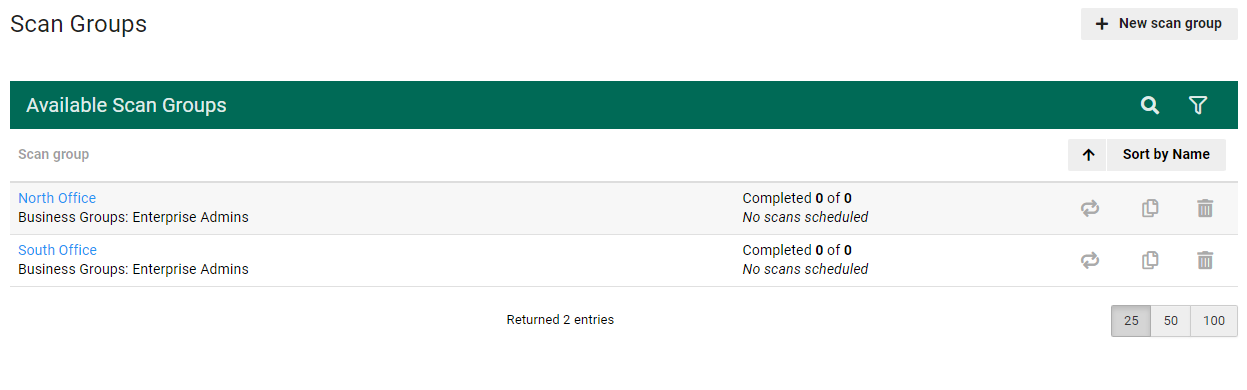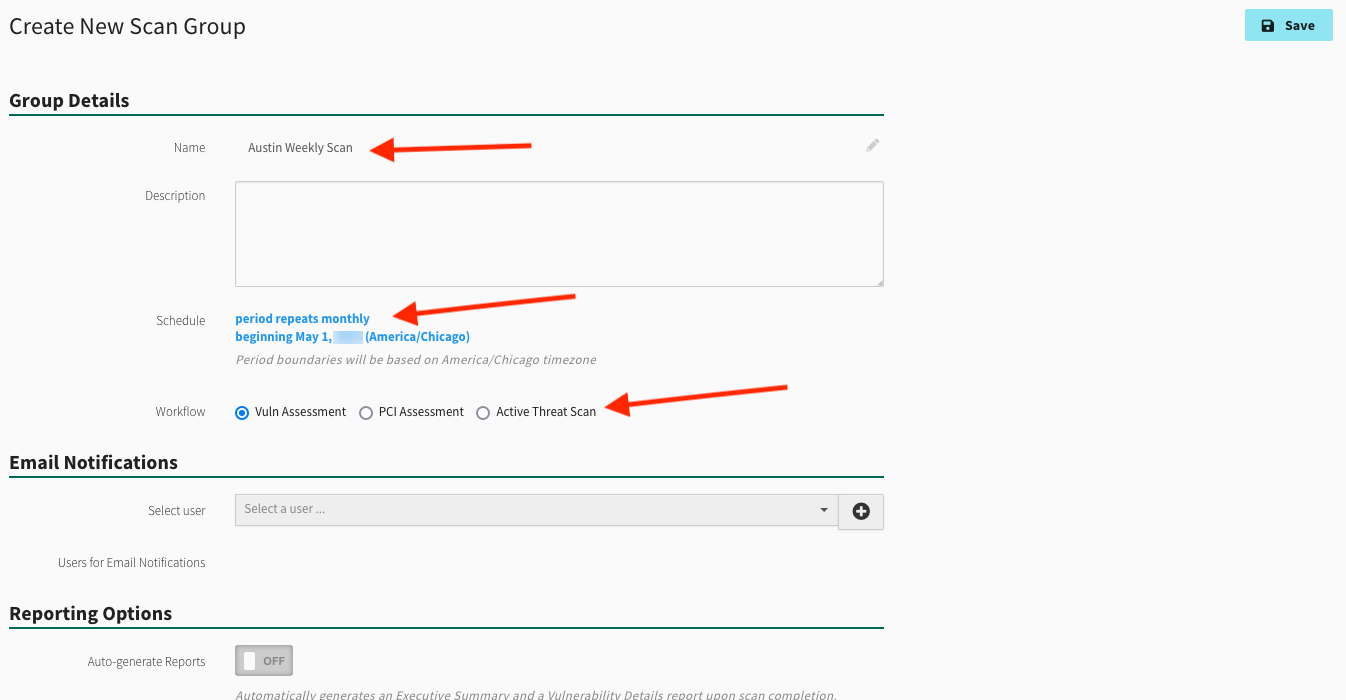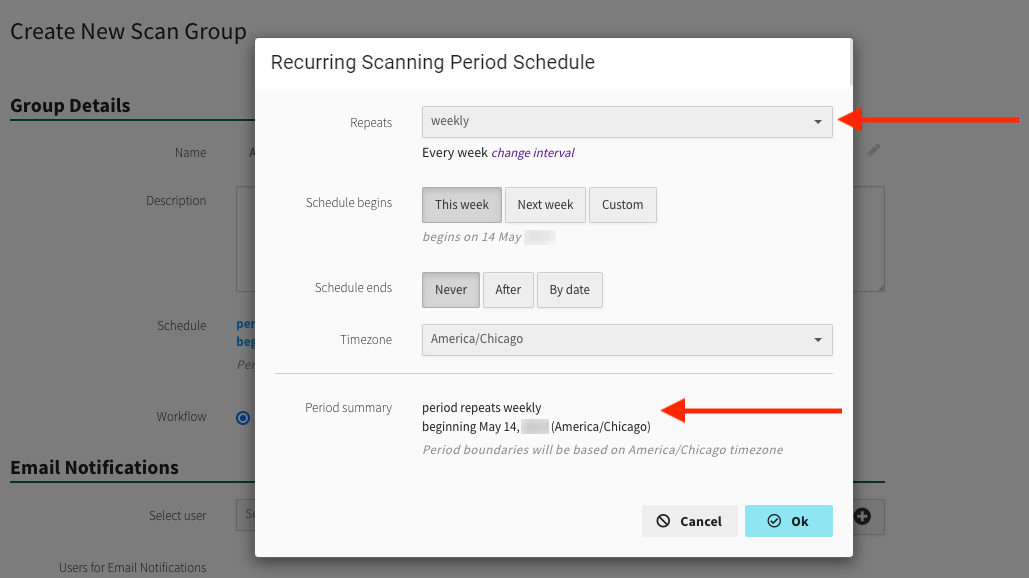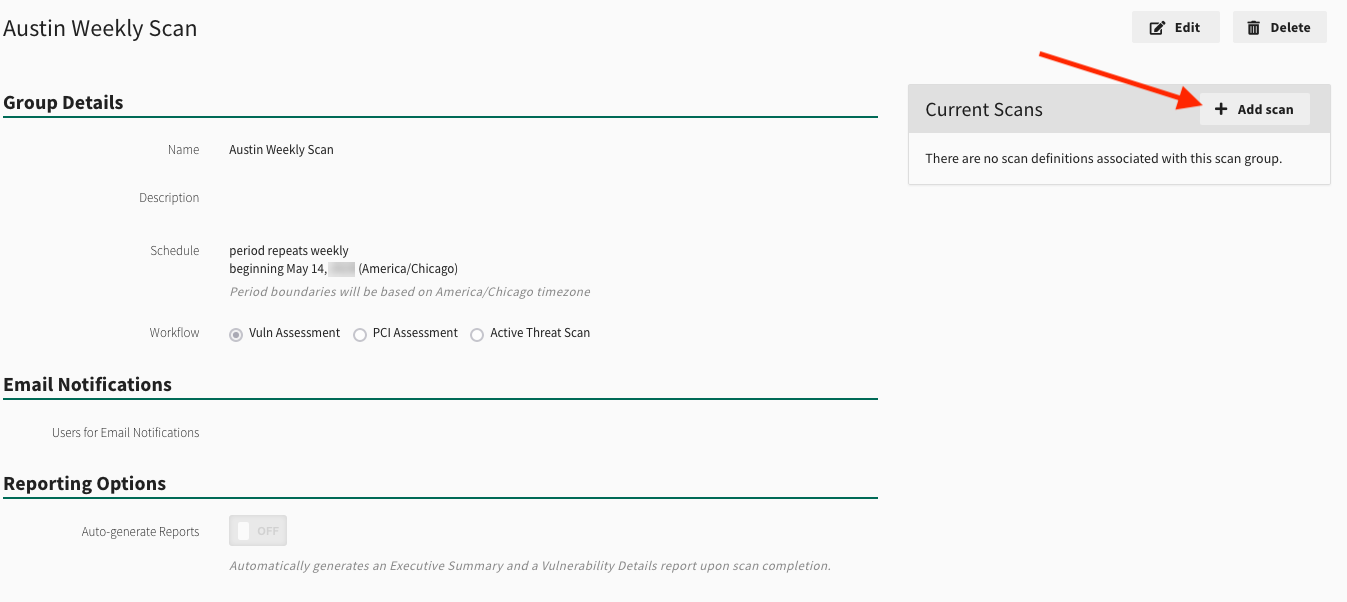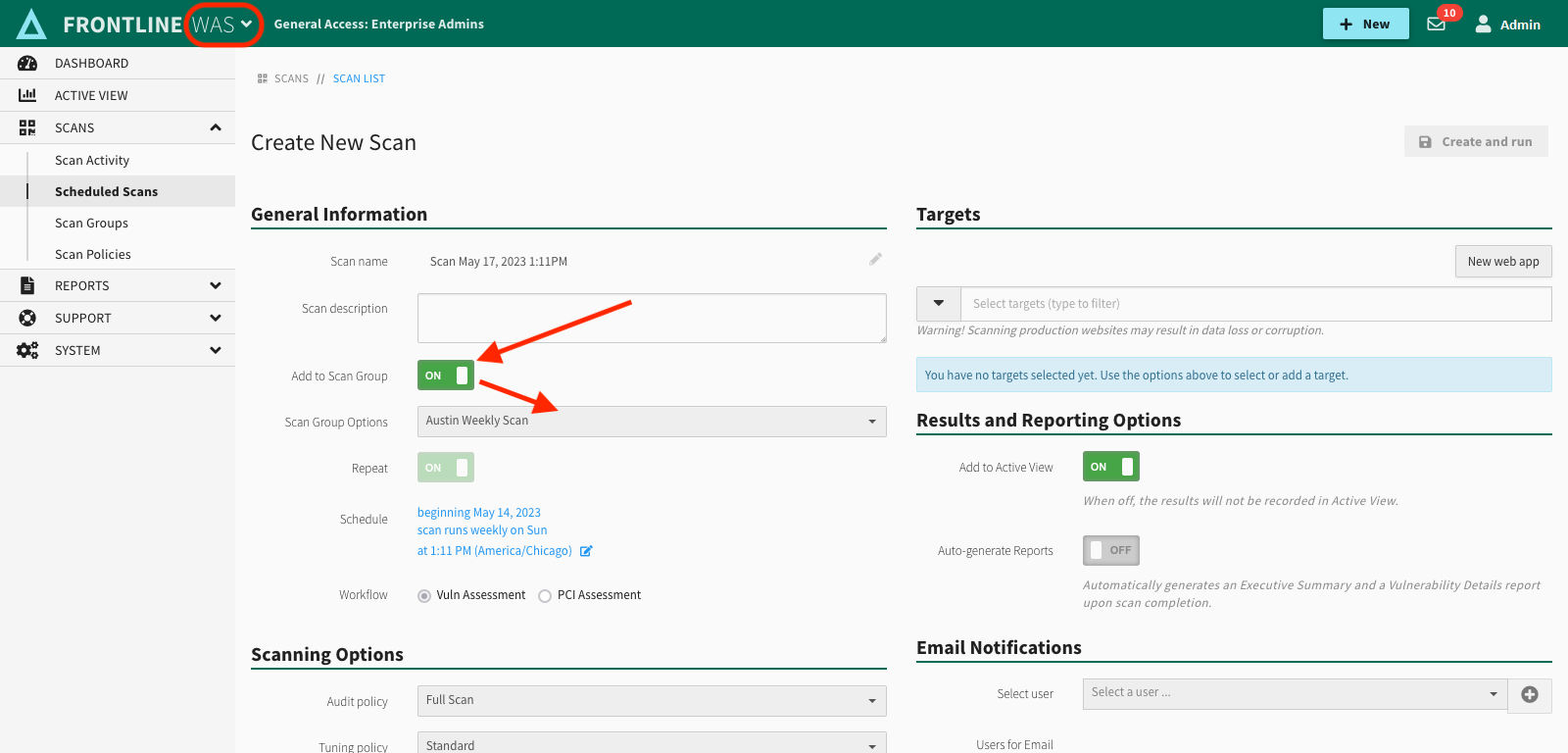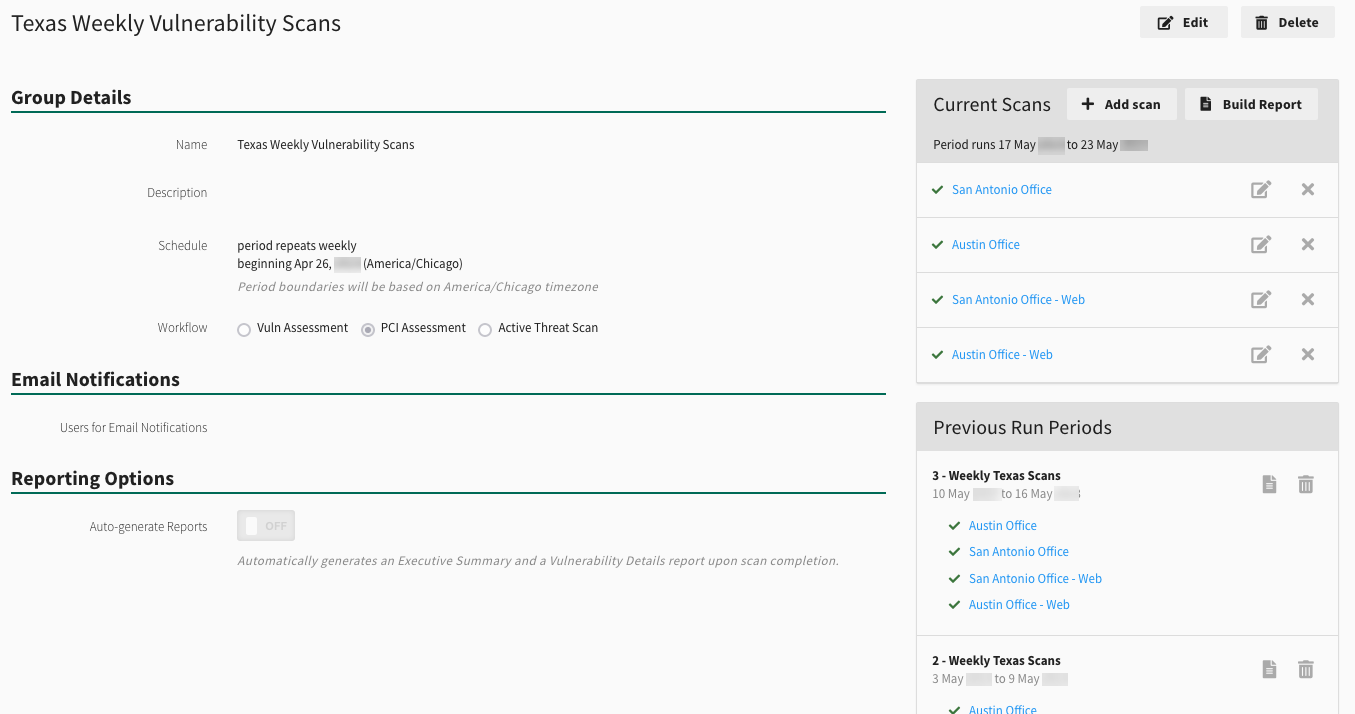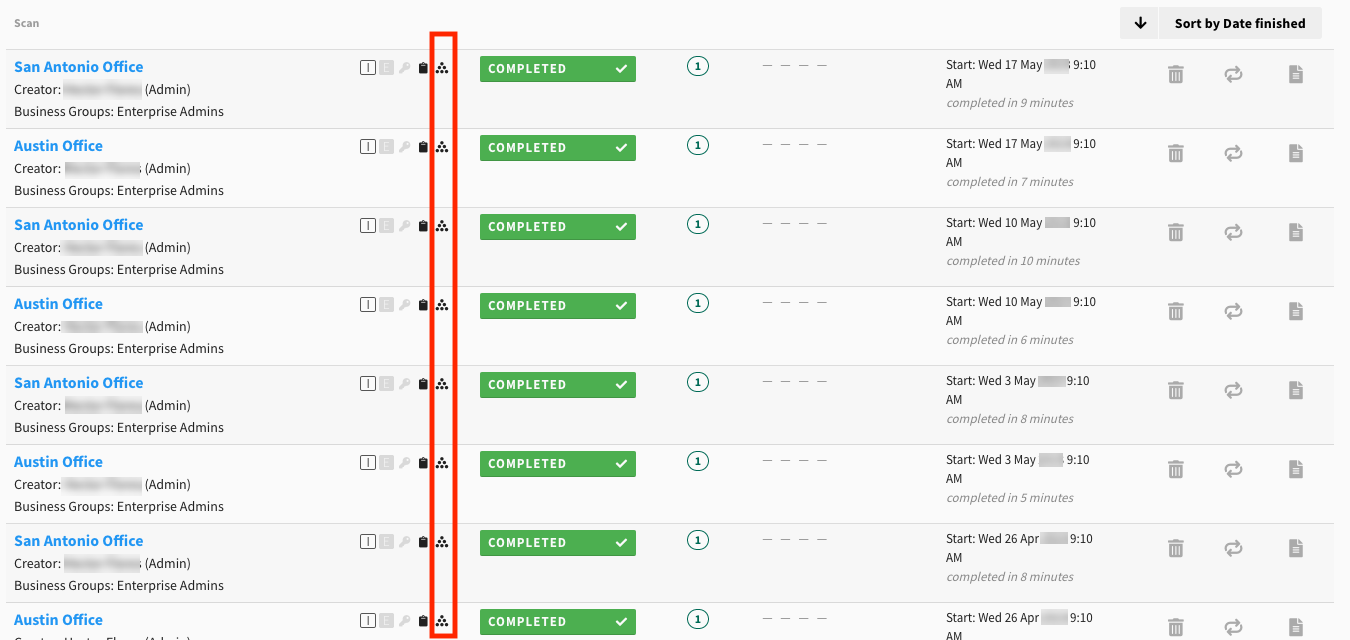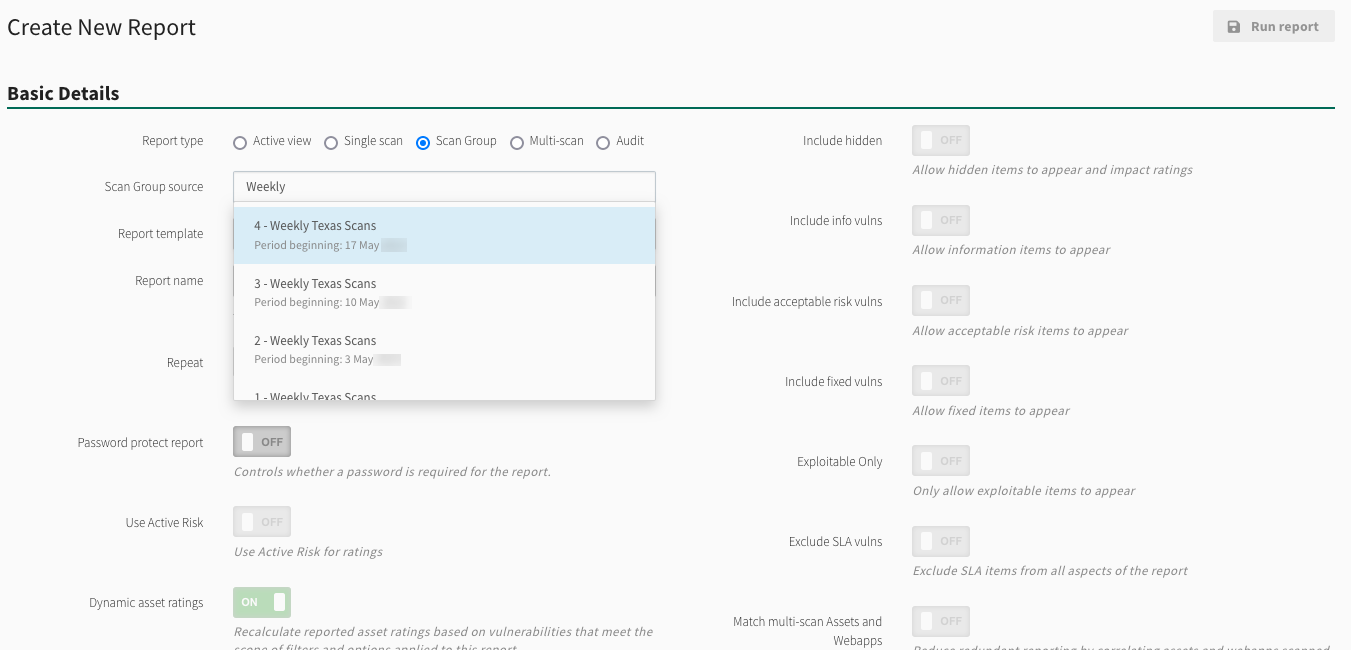Scan Groups
Overview
The scan group feature in the Fortra VM allows you to organize and manage scans more efficiently by grouping them together for congruous reporting. It is no longer necessary to sort and filter through a list of separate scans to find complimentary scan information, instead scans can be assigned to a group to see all information in one place. Included are instructions on how to use the scan group feature by starting a scan group, adding scans to a group, viewing scan group details, and creating reports.
To access Scan Groups, select Scans > Scan Groups from the .
Creating a Scan Group
From the navigation menu, select Scans > Scan Group and then select + New scan group.
On the Create New Scan Group page, you can select options and provide details to customize the group.
Group Details
All group details fields are required to create a scan group.
-
Name - Enter a name for the scan group.
-
Schedule - Set the recurring scanning period and schedule when scans will begin and end. Defaults to starting on a calendar week, but can be altered to a specific date.
The period and schedule for the scan group must be cooperative in their settings. Both the schedule and period need to match.
For example, A weekly schedule cannot run monthly scans, but weekly scans can be set to run on different days of the week. Weekly is the period and the day of the week is a possible schedule designation.NOTE: Scans scheduled to run on the 29th, 30th, or 31st of the month might not run every single month because not every month contains those particular number of days. If you select one of these dates as your recurrent schedule, Fortra VM will display a warning message.When you finish making your selections in the Recurring Scan Period Schedule modal, select OK and the period summary will be displayed to confirm breakdown of scan group schedule expectations.
-
Workflow: Select either Vuln Assessment, PCI Assessment, or Active Threat Scan to designate the function of this scan group.
Email Notifications
Users added to the scan group will receive email notifications for the scan group.
Reporting Options
A scan group has the potential to Auto-generate Reports, switch the toggle to ON to receive an Executive Summary and Vulnerability Details report for the scan group upon completion of the last scan in the group. This will generate multi-scan reports, using data from all scans included in the scan group.
These reports can be customized to require password protection, set email distribution frequency, and use a custom reports list with toggle options that display when Auto-generate Reports is set to ON.
Select Save when all configurations for your Scan Group are complete.
Adding Scans to a Scan Group
When a scan group is selected, scans can be added to the group.
Select Add scan to create a new Fortra VM On-Premises scan for the group.
Scan Group Detail Page
The scan group detail page provides an overview of the scan group's status and previous runs.
-
Edit button - Allows you to edit the template of the scan.
-
Previous Run Periods - Displays the occurrences of previously completed scans for the scan group.
Completed scans can be selected here to jump directly to see all details in the Scan Activity page.
Scans in Scan Activity
Individual scans that are part of a scan group will still appear in the scan activity page. If a scan is part of a scan group, it will be designated by the icon depicting a pyramid of dots.
Create a Report
Scan Group is a Report Type option available when creating a new report. When selected, use the Scan Group source to select the specific scan group from the drop-down. All other report options remain the same. See Reports for further details.