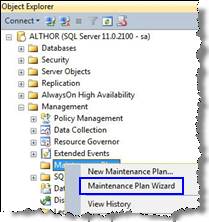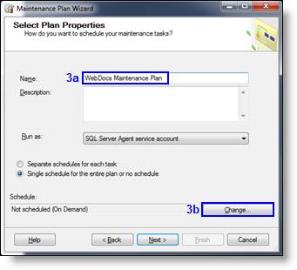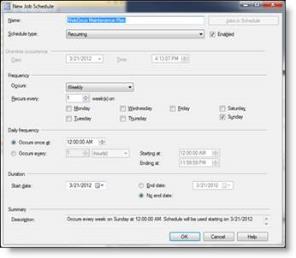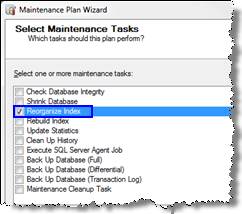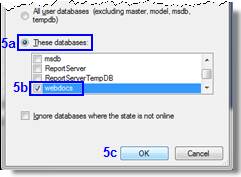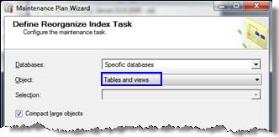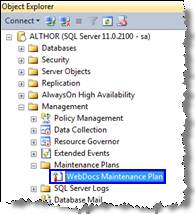Setting Up a Maintenance Plan
If you are checking in a high volume or backlog of documents to Webdocs, the indexes Microsoft SQL Server uses to look up documents may become fragmented. Fragmented indexes decrease database performance and slow down searches. To improve database performance, you need to reorganize the indexes.
This appendix shows you how to set up a maintenance plan in Microsoft SQL Server Management Studio to regularly reorganize the indexes.
Depending on your version of Microsoft SQL Server Management Studio, some screens may look different.
To create a maintenance plan for Webdocs for Windows:
|
|
|
|
|
|
|
|
|
|
|
|
|
|
|
|
|
|
The maintenance plan is now set up to reorganize the indexes on the schedule you chose in step 3a. |
|