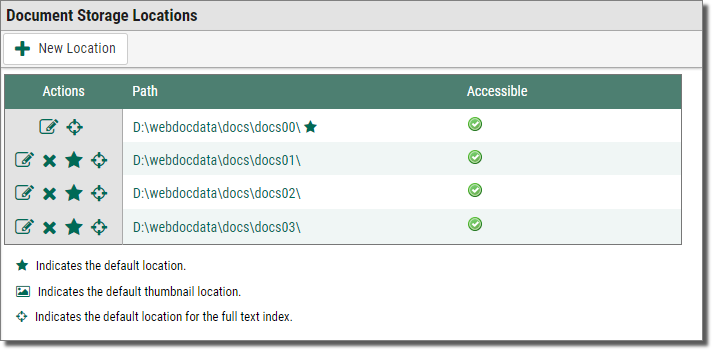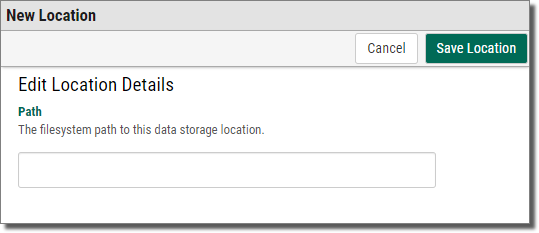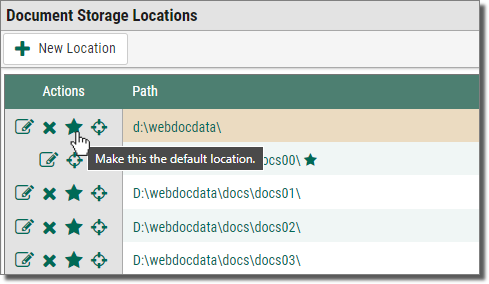Configuring Where Documents Are Stored in Webdocs
After installation, Webdocs is configured to store all new documents on the server in the folder C:\webdocdata\docs\. You can set up multiple folders for storing documents, but only one is the default where new documents are stored on check-in. This topic shows you how to change this default storage location.
Whenever you change the default storage location, all documents subsequently added to Webdocs are saved in the new default location. Documents that were already in Webdocs stay where they are. Webdocs can still find existing documents stored in the old location.
To define where new documents are stored on check-in:
Adding a New Storage Location
To add a location for storing Webdocs documents:
-
On the side menu of the Settings tab, click Storage Locations
 .
.Document Storage Locations displays a list the storage locations and whether each location is accessible to read and write document files.
NOTE:Ignore the thumbnail location. The thumbnail location does not apply to this version of Webdocs.
-
Click New Location
 .
.New Location displays.
-
In Path, type the path to the folder.
-
Click Save Location
 .
.A confirmation message displays, letting you know that the location is saved.
NOTE:Documents uploaded to Webdocs will not be stored in the newly created location until you set the newly created location as the default location.
Changing the Default Storage Location
Documents that are uploaded to Webdocs are stored in whichever location is assigned as the default location. You can change which storage location is the default location.
To change the default storage location:
-
Next to the row of the storage location that you want to be the default location, click Make this the default location
 .
.The location you chose is now the default location and has a star
 next to it to indicate that it is the default location.NOTE:
next to it to indicate that it is the default location.NOTE:- Changing the default location does not move documents that were added to Webdocs before the change. Webdocs still knows where to look for the old documents.
- You can also move the full-text index using the same instructions above, but should seldom need to.