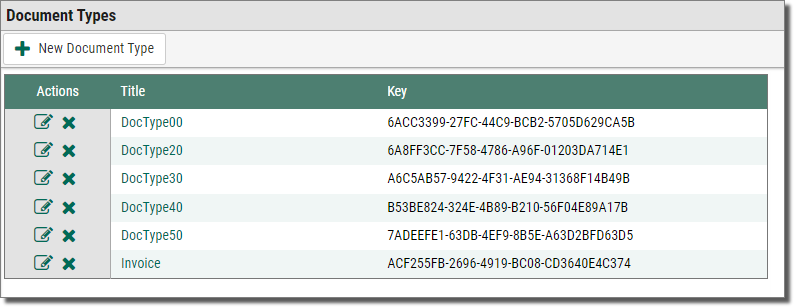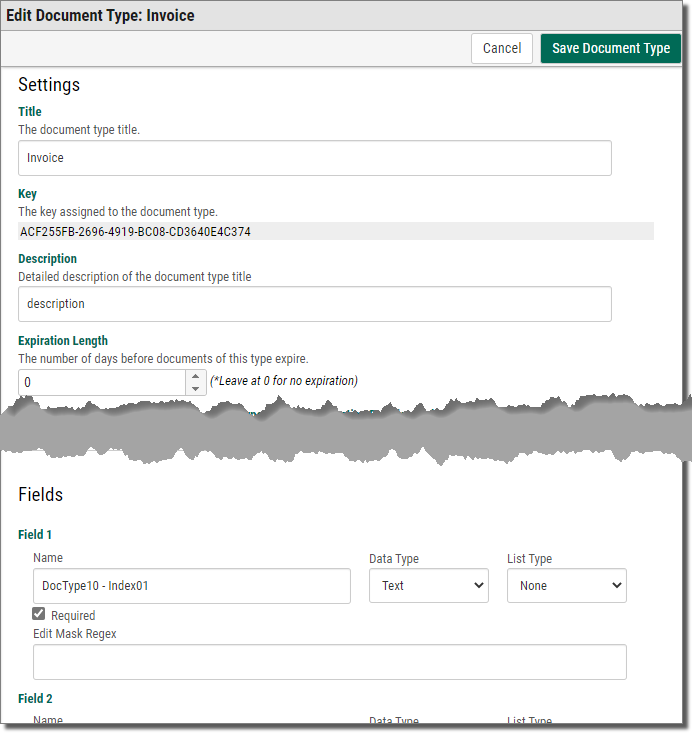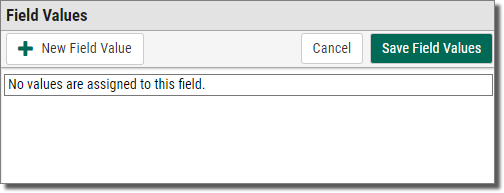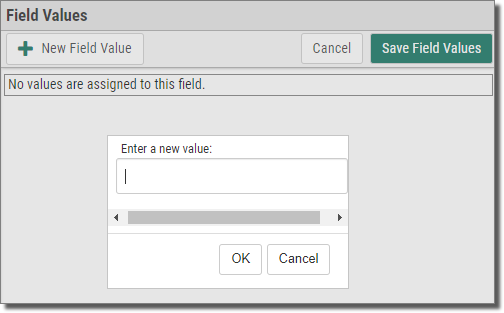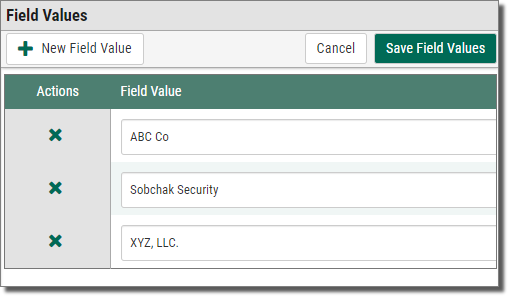Creating a Search-Key Drop-Down List
This topic shows you how to create a drop-down list for when users enter values in a search key.
To create a search-key drop-down list:
-
On the side menu of the Settings tab, click Document Types
 .
.The Document Types page displays.
-
Next to the row of the Document Type that you want to create a drop-down list for, click Edit Document Type
 .
.The Edit Document Type page displays.
-
For the search key to create a drop-down list for, click List Type and choose either:
-
Required - only a drop-down list will display for this search key.
-
Optional- the user can choose between a drop-down list or text box.
-
-
Click Save Document Type
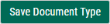 .
.A message displays, telling you that the Document Type is saved, and Edit Field Values
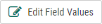 displays next to the search key so you can add drop-down list items.
displays next to the search key so you can add drop-down list items. -
Click Edit Field Values
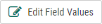 for the search key.
for the search key.The Field Values page displays.
-
Click New Field Value
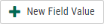 .
.A Field Value text box displays.
-
Continue clicking New Field Value
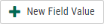 to add more choices to the drop-down list.
to add more choices to the drop-down list. -
Click Save Field Values
 .
.A message displays, telling you that the field values are saved, and the drop-down list for the search key is created.