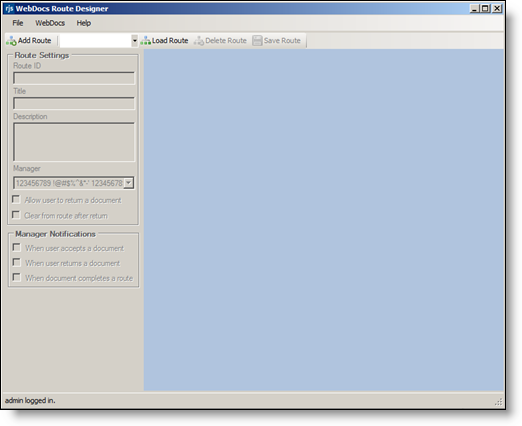Logging In to the Webdocs Route Designer
This topic shows you how to log in to the Webdocs Route Designer. Logging in:
-
Opens the Webdocs Route Designer so you can set up and design a route.
-
Connects you to the Webdocs database so you have access to Webdocs users when you set up and design the route.
To log in to the Webdocs Route Designer:
-
On the Webdocs server, click Start\Apps\Webdocs Windows Route Designer.
The Webdocs Route Designer opens, but you are not logged in.
-
Webdocs, choose Log In
Webdocs Login displays.
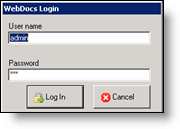
-
In User ID, type your Webdocs user name.