
For information about Globalscape, visit www.globalscape.com. |

For information about Globalscape, visit www.globalscape.com. |
On the Type tab of the Site Properties, you can synchronize the time zone, and define the server type, data connection type, and transfer type.
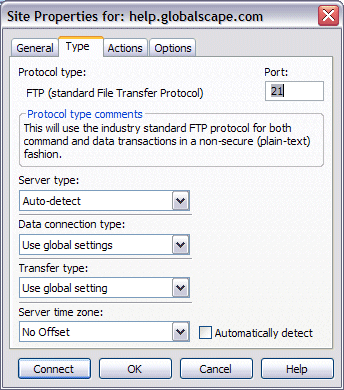
Protocol type - Specify the transfer protocol for the site. Options include FTP and various SSL options . In CuteFTP Professional, you can also choose HTTP, HTTP with SSL, or SSH2 (SFTP).
If you choose any of the SSL options, you will also be able to choose a Clear Data Channel or a Clear Command Channel .
Port - The default port number appears (e.g., FTP = 21) You can change the number if the default is not correct for your site. Contact your ISP/Web service provider for the correct port number.
Server type - If you keep the default of Auto-detect, CuteFTP tries to determine what kind of server is at the site. If you have connection problems, or you know what kind of server is at the site, you can choose from the list that includes UNIX, UNIX compatible, Windows NT, and many others.
Data connection type - Click Use global settings. CuteFTP uses the connection type set in Global Options > Transfer. You can also specify PORT , PASV , EPRT, or EPSV connection mode.
Transfer type - Specify the transfer type you set in Global Options or one of the following:
Auto-detect: Based on the file type, CuteFTP decides whether to transfer in ASCII or binary.
ASCII: Used primarily for transfer of text-based files such as HTML, text, and other documents.
Binary: Used primarily for data type transfers such as pictures and other graphics, or files those do not have line feeds (carriage returns).
Server time zone - Specify No Offset if the server is in the same time zone as yours. If the server is in a different time zone, specify it here. These time zones do not account for Daylight Saving Time. To account for Daylight Saving Time, choose a time zone one hour ahead of the server's time zone. For example, if you are connecting to a server in Central Daylight time, set the time zone to Eastern Standard Time.
Time Zone Synchronization - Select the Automatically detect check box to enable time zone synchronization.
The Time Zone Synchronization feature helps in synchronizing time for all of the time zones. For example, if you set the time zone to CST, then during daylight savings the difference in the time occurs. In that case, you select the time zone one hour ahead of the server's time zone.
Time Zone synchronization feature helps in comparing the time of the file when it is uploaded on the remote server to the local computer time, rounding to the nearest 30 minutes. The difference in the time is the Time Zone offset.
The CuteFTP shall automatically detects the remote server time zone and synchronize it with the local computer time zone when a file is transferred.
|
|
By default the Automatically detect check box is not selected. |
Password Protection - If simple FTP is selected as the protocol type, password encryption options appear.
Clear Data channel - If FTP with TLS/SSL is selected, you can select the check box for unencrypted data transfers.
Clear Command channel - If FTP with TLS/SSL is selected, you can select the check box to send unencrypted commands.