
For information about Globalscape, visit www.globalscape.com. |

For information about Globalscape, visit www.globalscape.com. |
You can specify binary or ASCII mode for a session, globally (per file type), and per site. All extensions are sent in binary mode unless they are listed in the ASCII extensions list, as described below.
To choose the transfer mode for a session
You can change the transfer type for a single CuteFTP session. Once CuteFTP is restarted, it reverts to the transfer type set in Global Options.
On the main menu, click File > Transfer Type, then click one of the following:
Auto (or press CTRL+F1) - Auto is the default transfer type, and sends files in the mode specified for each file's extension. All extensions are sent in binary mode unless they are listed in Global Options, as described below.
ASCII (or press CTRL+F2) - files will be transferred in ASCII mode.
Binary (or press CTRL+F3) - files will be transferred in Binary mode.
To transfer specific file types in ASCII mode
On the main menu, click Tools > Global Options (or press ALT+F7). The Global Options dialog box appears.
Expand the Transfer node, then click ASCII Types. A list of the file types that are transferred in ASCII mode are displayed.
Do the following:
To specify file types that are to be transferred in ASCII mode, in the ASCII extensions list, type the file extension for the file type you want to transfer in ASCII mode, then click Add. The extension appears in the list.
To specify file types that are to be transferred in binary mode, in the ASCII extensions list, click the extension of the file type that you want to transfer in binary mode, then click Remove. Removing the file type from the ASCII extensions list will cause that type of file to be transferred in binary mode.
Click OK.
To change a site's transfer types
Display the Site Manager and view the Site Properties.
Click the Type tab.
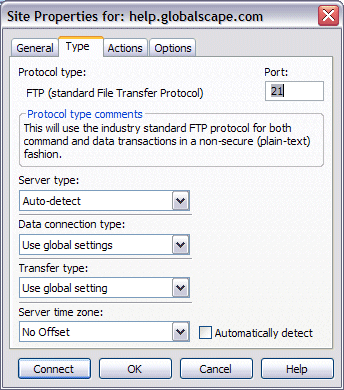
In the Transfer type box, Auto-detect is selected by default. Based on the file type, CuteFTP decides whether to transfer in ASCII or binary. To change this setting for this site, click one of the following:
ASCII - Used primarily for transfer of text-based files such as HTML, text, and other documents.
Binary - Used primarily for data type transfers such as pictures and other graphics or files that do not have line feeds.
Click Connect or OK .
|
|
SSH2 servers do not support ASCII transfers (see http://www.ssh.com/tech/archive/secsh.cfm ). CuteFTP Professional adjusts for this by automatically stripping line feeds prior to uploads and restores them during downloads (prior to the file being written to disk). |