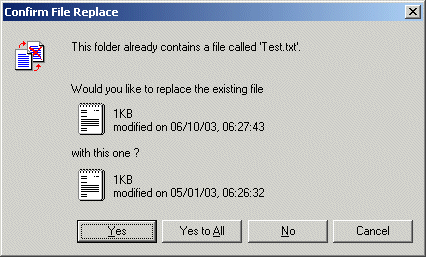
If you have CuteZIP open in the Navigation Window (two panes), and you drag a file from the left (Navigation) pane with the same name as a file already in the right (Archive) pane, and try to drop it in the right pane, CuteZIP will ask if you want to replace the file you are dragging, instead of asking if you want to replace the existing file in the right pane.
For example, if you have a file named Test.txt in an archive that was created on the First of May, and you drag and drop a file named Test.txt that was created on the Tenth of June, CuteZIP will ask if you want to replace the file created on the tenth of June.
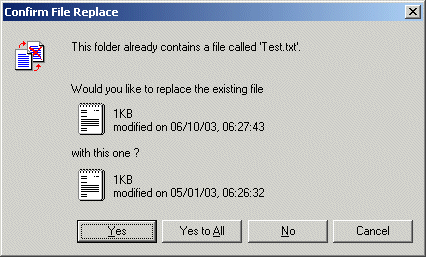
If you click Yes, the file dated the Tenth of June will replace the file dated the First of May, even though that is opposite of what is displayed in the Confirm File Replace window.