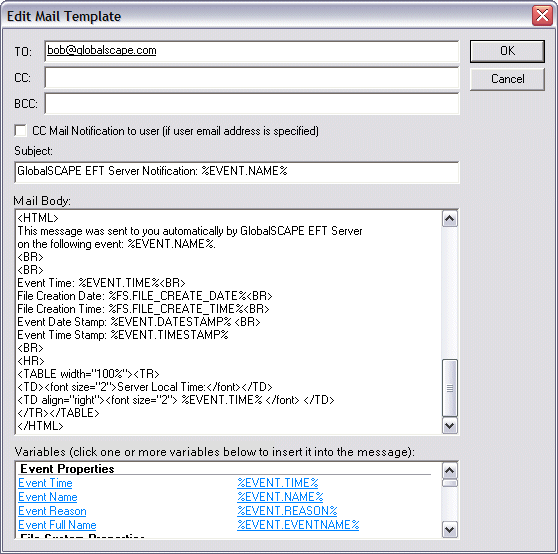Connection Variables -
IP address, port, etc. for connecting to EFT Server
Event Variables -
Name, date, time, reason, etc. for Event trigger
File System Variables -
File name, date, size, path, etc. that was transferred; also report name
and content
|

|
In Event Rules and commands with a defined path or
filename, do not use variables that add invalid filename characters, such
as a slash, colon, parenthesis, etc. See details in the note below. |
Server Variables -
Server status, logs, and computer name
Site Variables -
Site URL and status
User Variables -
User name, login information, etc.
AS2-Related Variables -
Status of AS2 transfers (available only in AS2-related event triggers)
If you then uploaded a file on August 28, 2007 at 10:01:56, the e-mail
would appear similar to the following:
|
Text Displayed |
Variable |
Description |
|
Event Time |
%EVENT.TIME% |
Date and time that the Event was triggered, e.g., 28 Aug 07 10:01:56
(This variable is not suitable
for file naming because of the colons; use %EVENT.DATESTAMP% and %EVENT.TIMESTAMP%
instead.) |
|
Event Date |
%EVENT.DATESTAMP% |
Date that the Event was triggered, e.g., 20070828
(suitable for file naming) |
|
Event Timestamp |
%EVENT.TIMESTAMP% |
Time that the Event was triggered, e.g., 100156
(suitable for file naming) |
|
Event Name |
%EVENT.NAME% |
Server-defined name for the Event (e.g., File Renamed) |
|
Event Reason |
%EVENT.REASON% |
Action completed successfully or Action Failed |
|
Event Full Name |
%EVENT.EVENTNAME% |
User-defined name for the Event (e.g., My File Renamed
Event Rule) |
|
Text Displayed |
Variable |
Description |
|
Virtual Path |
%FS.VIRTUAL_PATH% |
Original virtual location of the file |
|
Physical Path |
%FS.PATH% |
Original physical location of the file |
|
Physical Folder Name |
%FS.FOLDER_NAME% |
Name of the physical folder |
|
File Name |
%FS.FILE_NAME% |
Name of the file |
|
File Size |
%FS.FILE_SIZE% |
Size of the file involved in the Event |
|
File Creation Date |
%FS.FILE_CREATE_DATE% |
Date the file was created, in the format YYYY/MM/DD,
e.g., 8/28/2007 (not suitable for file naming because
of the slashes) |
|
File Creation Time |
%FS.FILE_CREATE_TIME% |
Time the file was created, in the format HH:MM:SS, e.g.,
10:01:56 (not suitable for file naming because
of the colons) |
|
Virtual Destination Path |
%FS.DST_VIRTUAL_PATH% |
Virtual destination path of the file involved in the
Event |
|
Physical Destination Path |
%FS.DST_PATH% |
Physical destination path of the file |
|
Physical Destination Folder Name |
%FS.DST_FOLDER_NAME% |
Physical destination folder |
|
Destination File Name |
%FS.DST_FILE_NAME% |
Destination file name |
|
Report Content |
%FS.REPORT_CONTENT% |
Content of the report generated by the Generate Report
Action |
|
Report File Name |
%FS.REPORT_FILENAME% |
Location of generated report. This variable can be used
in e-mail notifications to include a link to the new location for the
file after a copy/move Action. |
|
Report Name |
%FS.REPORT_FILE% |
Name of the report generated by the Generate Report
Action. This variable can be used in copy/move, PGP, and custom command
actions that are executed synchronously (i.e., custom commands that have
a failure event defined), but should not be used for custom command actions
that are executed asynchronously (i.e., custom commands that do not have
a failure event defined.)
In some cases it may be more appropriate to use %FS.REPORT_CONTENT%
because this variable represents a copy of the contents of the file rather
than a link to the file, which is only good so long as the file exists.
For example, since the file will be deleted when EFT Server stops processing
the Event Rule, do not use this variable
in e-mail notifications; use %FS.REPORT_CONTENT% instead. |
|
Text Displayed |
Variable |
Description |
|
Full Name |
%USER.FULL_NAME% |
Full name of the user, if defined on the Details
tab |
|
Logon Name |
%USER.LOGIN% |
Login username of the user |
|
Logon Password |
%USER.PASSWORD% |
Login password of the user |
|
Groups |
%USER.GROUPS% |
Groups in which the user is a member |
|
Account Enabled |
%USER.ENABLED% |
Indicates whether the user account is enabled. (Yes
or No) |
|
Settings Level |
%USER.SETTINGS_LEVEL% |
User Setting Level of the user |
|
Description |
%USER.DESCRIPTION% |
Description of the user account, as defined on the Main tab |
|
Comment |
%USER_COMMENT% |
Text in the Comment box, if defined in the Details
tab |
|
E-mail Address |
%USER.EMAIL% |
E-mail address of the user, if defined in the Details tab |
|
Phone Number |
%USER.PHONE% |
Phone number of the user, if defined in the Details
tab |
|
Pager Number |
%USER.PAGER% |
Pager number of the user, if defined in the Details
tab |
|
Fax Number |
%USER.FAX% |
Fax number of the user, if defined in the Details
tab |
|
Home Folder |
%USER.HOME_FOLDER% |
User's home folder |
|
Home Folder is Root |
%USER.HOME_IS_ROOT% |
Indicates whether the Treat Home Folder as Root check
box is selected. (Yes or No) |
|
Quota Max |
%USER.QUOTA_MAX% |
Max disk space specified for the user |
|
Quota Used |
%USER.QUOTE_USED% |
Amount of disk space in use by the user |
|
Invalid login attempts |
%USER.INVALID_LOGINS% |
Number of invalid login attempts by the user |
|
User can change password |
%USER.CAN_CHANGE_PASSWORD% |
Indicates whether the user is allowed to change the
login password (Yes or No) |
|
Home IP |
%USER.HOME_IP |
IP address of the user |
|
User can connect using SSL |
%USER.ALLOW_SSL% |
Indicates whether user is allowed to connect using SSL
(Yes or No) |
|
User can connect using FTP |
%USER.ALLOW_FTP% |
Indicates whether user is allowed to connect using FTP
(Yes or No) |
|
User can connect using SFTP |
%USER.ALLOW_SFTP% |
Indicates whether user is allowed to connect using SFTP
(Yes or No) |
|
Last Login Date |
%USER.LAST_LOGIN% |
Provides the date and time (in the default system locale)
the user last logged in to EFT Server |
|
Password Expiration Date |
%USER.PASSWORD_EXPIRATION% |
Provides the date and time (in the default system locale
when the user account is set to expire, or Never
(SeeHS PCI note, below.) |
|
User Must Change Password at Next Login |
%USER.RESET_PASSWORD_AT_FIRST_LOGIN% |
Indicates whether user is required to reset the account
password at first log in (Yes or No). (See PCI
DSS note, below.) |
|
Account Expiration Date |
%USER.EXPIRATION_DATE% |
Indicates the date (in the default system locale) when
the user account expired. Date , or Never
(See PCI DSS note, below.) |
|
Account Locked Out |
%USER.IS_LOCKED_OUT% |
Indicates whether user account is locked out. Yes or
No (See HS PCI note, below.) |
|
Text Displayed |
Variable |
Value Contained
in Variable |
|
AS2 Payload |
%AS2.PAYLOAD% |
Name of the file (or an
array of file names if MA is used) being transferred over the AS2 session |
|
AS2 MDN |
%AS2.MDN% |
MDN |
|
AS2 Local MIC |
%AS2.LOCAL_MIC% |
Local AS2 message identification
code (MIC) |
|
AS2 Remote MIC |
%AS2.REMOTE_MIC% |
Remote AS2 message identification
code (MIC) |
|
AS2 Message ID |
%AS2.MESSAGE_ID% |
AS2 message identifier |
|
AS2 Host |
%AS2.HOST% |
Address of the host being
sent to (outbound) or received from (inbound) |
|
AS2 Transaction Error |
%AS2.TRANSACTION_ERROR% |
Error (if any) in the AS2
transaction |
|
AS2 Transaction Result |
%AS2.TRANSACTION_RESULT%
|
Overall transaction result
(In Progress, Failure,
or Success) of the in-context
AS2 transaction |
|
AS2 Transaction Verbose |
%AS2.TRANSACTION_VERBOSE% |
Verbose message for the
AS2 transaction |
|
AS2 Direction |
%AS2.DIRECTION% |
Direction of the transfer |
|
AS2 Partner ID |
%AS2.PARTNER_ID% |
Transaction partner's AS2 ID |
|
AS2 EFT ID |
%AS2.EFT_ID% |
EFT Server ID used in this transfer |
|
AS2 Content Type |
%AS2.CONTENT_TYPE% |
Transfer's content type: Application, EDIFACT,
XML, Mutually defined EDI, Binary, Plaintext |