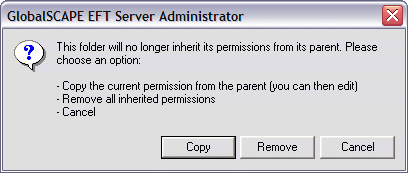Disabling Inheritance in the VFS
You can
override a user’s inherited settings by clearing the Inherit
permissions from parent folder check box. If you later decide you
want the folder to inherit permissions again, simply select the Inherit
permissions from parent folder check box.
The following
procedure describes how to prevent a folder from inheriting its parent
folder’s permissions and force a single modified folder to begin inheriting
permissions to sub-folders.
To
reset all subfolders of a particular parent folder to inherit permissions
from that parent, see Resetting
VFS Folder Permissions.
To stop or force a folder
from inheriting permissions
In EFT Administrator, connect
to EFT Server and click the Server
tab.
In the left pane, click the folder you want to configure.
In the right pane, the Inherit
permissions from parent folder check box is selected by default.
Do one of the following:
To force the
folder to inherit permissions from a parent folder, leave the Inherit
permissions from parent folder check box selected.
To stop the
folder from inheriting permissions from a parent folder, clear the Inherit permissions from parent folder check
box. A message appears.
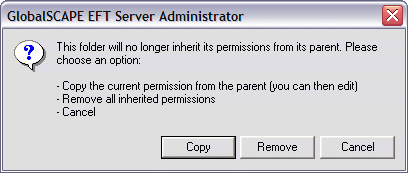
On the message that appears, click one of the
following:
Copy - duplicates
the permissions of the parent level. You may later edit the permissions.
Remove -
deletes all inherited permissions.
Cancel -
aborts the changes and closes the message.