Click the Server in the tree, then click the Connect
icon ![]() .
.
Click the Server in the tree, click File > Connect to EFT Server.
Double-click the Server in the left pane.
Click the PLUS SIGN (+) next to the Server node in the tree.
Before you can log in to EFT Server, you must follow the procedures in Server Setup Wizard to create and connect to the Server in EFT Administrator.
When you open EFT Administrator, the EFT Server Administrator Login dialog box appears in which you can log in to the local or a remote EFT Server, or create a new remote connection.
To connect to the EFT Server on the local computer, type the administrator username and password that you created when you installed EFT Server, then click Connect.
To connect to a remote computer, click A remote computer, click the down arrow to click the remote computer in the list, type the administrator username and password that you created when you installed EFT Server, then click Connect. (Before you can connect to a remote server, you must configure the EFT Server to allow remote administration.)
To create a new remote connection, click A remote computer, click New, then refer to the procedure in Specifying a New Local or Remote Host.
If EFT Administrator is already open and your session has timed out or you want to connect to another EFT Server that is already defined, do one of the following to open the Connect to EFT Server dialog box and log in:
Click the Server in the tree, then click the Connect
icon ![]() .
.
Click the Server in the tree, click File > Connect to EFT Server.
Double-click the Server in the left pane.
Click the PLUS SIGN (+) next to the Server node in the tree.
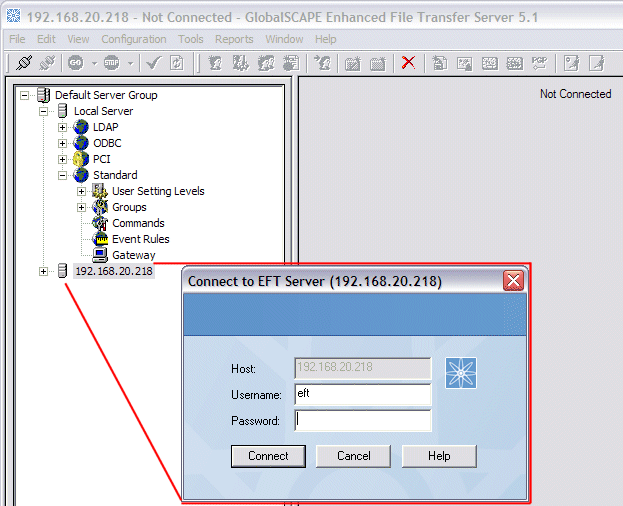
In the Connect to EFT Server dialog box, type the administrator username and password, then click Connect.
|
|
If you encounter an error when trying to connect to EFT Server, make sure that the GlobalSCAPE EFT Server service (cftpstes.exe) is running on the computer to which are trying to connect. |