![]()
The Download Action is available only with the Scheduler (Timer) event.
You can configure an EFT Server Event Rule to copy or download from a specific location to a specified local folder using a particular protocol when a Scheduler (Timer) event occurs. You must provide EFT Server with connection information (protocol and login details) and file information (source path and destination path). (Also see Upload (Copy/Move) Action.)
|
|
The Download Action is available only with the Scheduler (Timer) event. |
To set up EFT Server to download files
Follow the procedure in Creating Event Rules, or select the rule to which you want to add the Action.
In the Actions list, click Download file from host. The rule parameters are added to the rule in the Rule pane.
Click one of the undefined parameters where the parameters
are listed in the Rule pane. The
File Downloads Options dialog
box appears.
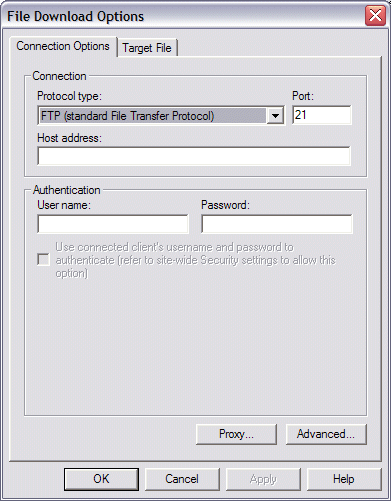
Click the down arrow to select a Protocol type for the connection. The port for the selected protocol changes automatically.
In Host address, type the IP or host address of the server to which you want to connect.
In the Authentication area, type the user name and password needed to establish the connection.
If you are configuring an Event Rule that must authenticate multiple users, select the Use connected client's user name and password to authenticate check box. This option is only available if the Site level setting to allow usernames and passwords as replacement variables is enabled.
If SFTP (Secure File Transfer Protocol; a network protocol designed by the IETF to provide secure file transfer and manipulation facilities over the secure shell (SSH) protocol) has been selected as the protocol type, type the public key (a message encrypted with a recipient's public key cannot be decrypted by anyone except the recipient possessing the corresponding private key. See Private Key) file path, the private key (the server's private key decrypts the client's session. The private key has a .key extension and is part of the public-private key pair) file path, and the key passphrase.
|
|
For Advanced settings, refer to Upload (Copy/Move) Action. |
Click the Target File
tab to display the file source and file destination options.
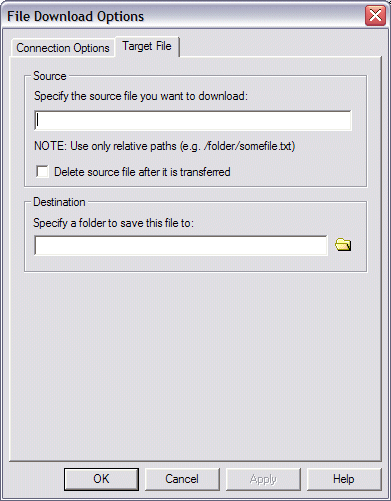
Click Source Path, the event target file, or a specified file.
If you want the source file to be deleted after the upload is successful, select the Delete source file after it is transferred check box.
In the Destination
area, click the open icon ![]() and specify the destination path.
and specify the destination path.
Click Apply to save the changes on EFT Server.