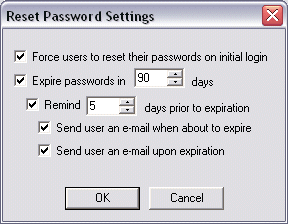Enforcing Password Reset at the Site Level
EFT Server provides the option to force password reset. On HS-PCI-enabled
Sites, users are forced to change their passwords on first use.
You can enable the password reset page while disallowing general access
to HTTP or HTTPS. When a new user logs in to EFT Server via the HTTP or
HTTPS index page, EFT Server redirects the user to the reset page. After
the user creates a new password, they are returned to the index page.
|

|
Password initial reset, expiration, and account management
features only apply to GlobalSCAPE and ODBC authentication Sites. These
options are not available if other authentication types (AD, LDAP, etc.)
are used. Password security features all apply at the Server level, not
to individual accounts.
There is no way to ask FTP users to change their password prior to logging
in. We must allow them to actually login (authenticate) but then prevent
any further interaction with their session until they change their password.
|
When a user logs in to the HTTPS index page and the Force
reset check box is selected, the user is automatically redirected
to the account-management page if:
The /manageaccount
page is enabled and the user logs in with a temporary password.
The /manageaccount
page and Redirect HTTP to HTTPS options are enabled, and the user
logs in with a "temporary" password.
The user logs in with a temporary password to the FTP
port or SFTP engine. (No commands are allowed other than exiting or changing
the password until the password has been changed, and the user is prompted
to change the password.)
An administrator logs in using a temporary password.
A warning appears to prompt the administrator to supply a new password.
To configure the Site enforce password reset
In EFT Administrator, connect
to EFT Server and click the Server
tab.
In the left pane, click the Site that you want to configure.
In
the right pane, click the Site Options
tab.
Next
to Allow users to reset their passwords,
click Advanced. The Reset
Password Settings dialog box appears.
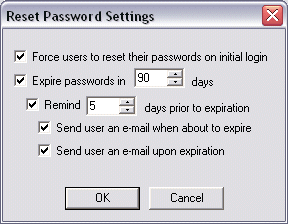
Select
the Force users to reset their passwords
on initial login check box, then click OK.
Click Apply to
save the changes on EFT Server. Users will be prompted to change their
password when they log in to the Site.
![]()