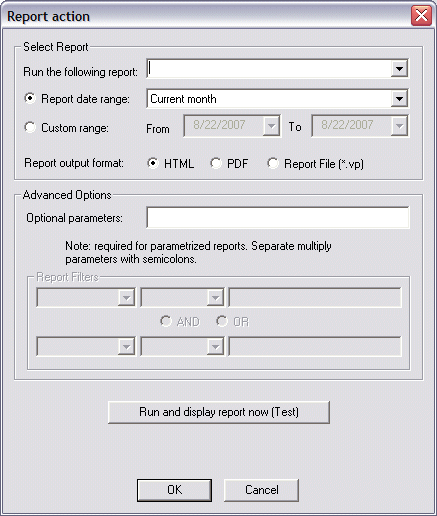![]()
To facilitate compliance with PCI DSS (Multifaceted security standard that includes requirements for security
management, policies, procedures, network architecture, software design,
and other critical protective measures.)
requirement 10.6, EFT Server automatically generates a report of
PCI/High Security-related configuration and functions. The report is converted
to HTML and then e-mailed or saved to a file specified by the EFT Server
administrator.
The automatic Generate Report Action
never prompts for parameters because it will be run from the service on
a timer, and thus does not allow interaction by a user. Reports that require
parameters but do not have sufficient administrator-defined parameters
will not run.