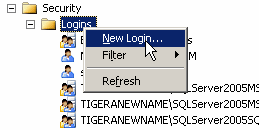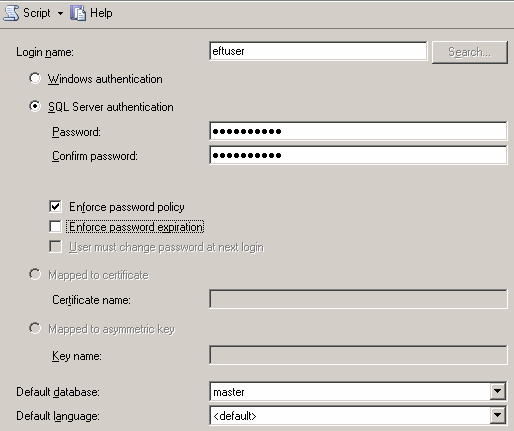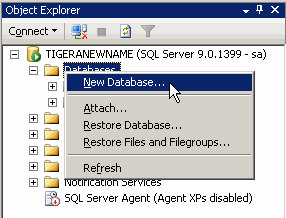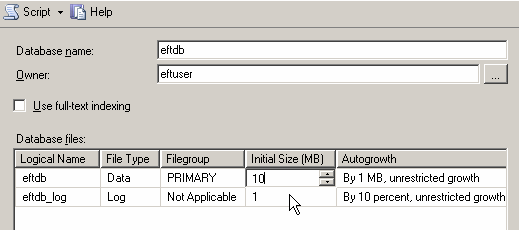Microsoft SQL Server 2000 Desktop Engine (MSDE) does not have its own
user interface. EFT Server interacts with MSDE in the background. The
OSQL utility allows you to enter Transact-SQL statements, system procedures,
and script files for maintaining an MSDE 2000 database. During installation,
EFT Server places a database schema file (ARM_DBScript_1_1.sql) in the
Reports directory that can be used with OSQL to set
up the Microsoft SQL Server 2000 Desktop Engine (MSDE) to work with ARM.
For additional information on the OSQL utility, including common script
samples, refer to article Q325003 on the Microsoft support pages, How to Manage the SQL Server
Desktop Engine (MSDE 2000) by Using the Osql Utility.
The steps below describe how to configure the ARM database in SQL 2005.
The process is similar for earlier versions of SQL Server.
On SQL Server, launch Microsoft
SQL Server Management Studio or equivalent, and provide your administrator
login credentials when prompted.
In the left pane, expand the Security
node, right-click Logins,
then click New Login. The New Login dialog box appears.
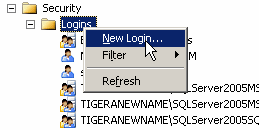
Create a new user called eftuser
and click SQL server Authentication.
|

|
If SQL server Authentication
is not available as a choice, verify that the SQL Server has been
set up to support mixed mode. |
In the Password
and Confirm password boxes, provide
a complex password consisting of an alphanumeric and symbol mix of at
least 8 characters.
Select the Enforce
Password Policy check box.
Leave the Default database as master.
In Default language,
click the down arrow to select your language, if other than English, then
click OK.
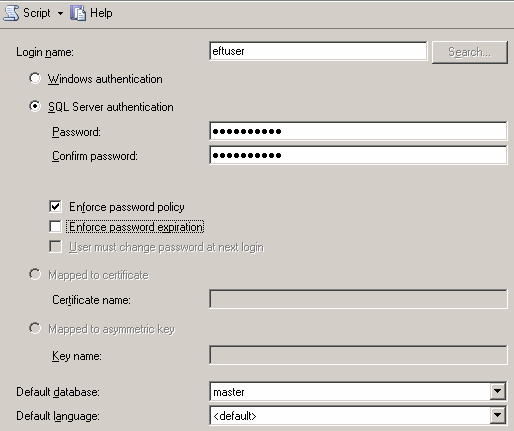
In the left pane, right-click Databases,
then click New Database.
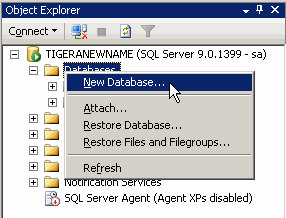
In the dialog box that appears, name the database eftdb.
In the Owner field,
provide the login name you just created (eftuser).
In the Database files
table, change the Initial size
value to 10
MB for the eftdb
logical name (first row). Leave the eftdb_log
row as is and click OK.
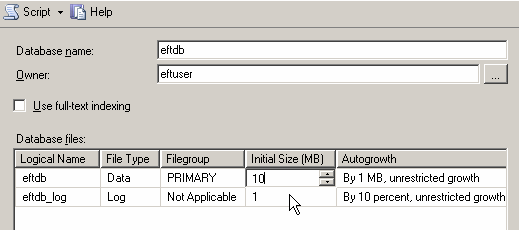
In the left pane under Databases,
click the newly created eftdb
database, then on the Query menu,
click New Query. A blank screen
appears in the right pane in which you can type in a SQL query.
Go to the topic called SQL
Script, copy the script, then paste it into the Query
text box. Make sure the query begins with the words if
exists and ends with a parenthesis. Include everything between
the sections labeled begin SQL query
and end SQL query.
To run the query you just entered, click Execute
on the toolbar. A message appears indicating whether the query
was able to complete successfully.
Expand Databases,
then eftdb, then Tables.
Verify that the database has populated correctly. (The tables defined
in the script should have been created.)
![]()