Create a new Event Rule, such as a Scheduler (Timer) Event . (Refer to Creating Event Rules for details of creating Event Rules, if necessary.)
Add the AS2 Send file
to host Action to the Rule, then click one of the blue underlined
text links. The AS2 Send File dialog
box appears.
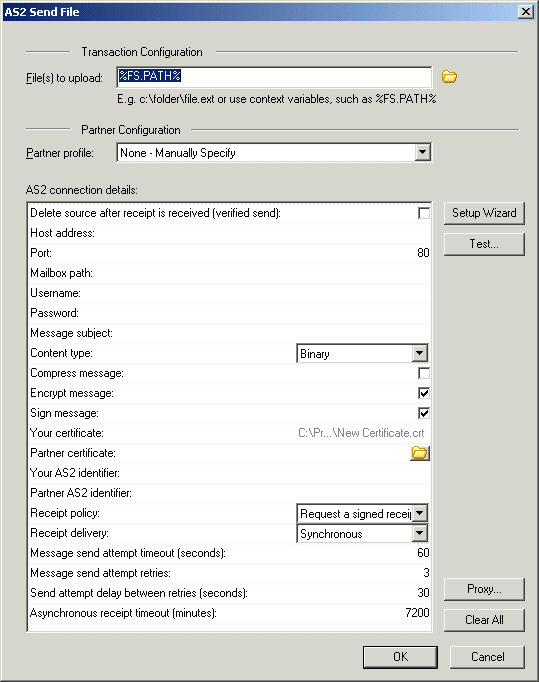
In the File(s) to upload
box, type the path or click the open icon ![]() to specify the file to send to this partner.
Include the entire path to the file. You can also use File
System variables such as %FS.PATH% and wildcards. For example,
to send all files in a folder, type the folder path and *.*.
(The files will not be sent all at once; each file will have a unique
message ID.)
to specify the file to send to this partner.
Include the entire path to the file. You can also use File
System variables such as %FS.PATH% and wildcards. For example,
to send all files in a folder, type the folder path and *.*.
(The files will not be sent all at once; each file will have a unique
message ID.)
In the Partner Configuration area, specify the AS2 Partner profile using one of the following methods:
In the Partner profile box, select a defined AS2 outbound partner profile. The fields in the AS2 connection details area is completed automatically.
Provide the connection details in the AS2 connection details area. (Refer to AS2 Send File Dialog Box for details of each field.)
Click Setup Wizard to use the wizard to set up the profile.
|
|
The Partner
profile box is linked to the selected profile configuration. If
you are using GlobalSCAPE authentication, if the profile is updated, the
information in the AS2 Send File dialog
box is updated also; if a referenced profile is deleted, disabled, or
not allowed to use AS2, any Event Rule using the profile will fail. |
To test the configuration, click Test.
To configure a Proxy server for this partner, click Proxy.
To clear all of the partner connection details and start over, click Clear All.
Click OK to save the AS2 Partner profile in the Event Rule.
Add other Conditions and/or Actions, as needed (e.g.,
add an e-mail notification).

Click Apply to save the Event Rule on the server.