|
|
Expanding glossary hotspots are Dynamic HTML effects that require Internet Explorer 5.0 or later. Dynamic HTML effects are not supported by some browsers. |
Using Contents, Index, Search, Favorites, Glossary, and Print:
You can find information in the Help in several ways:
|
|
Expanding glossary hotspots are Dynamic HTML effects that require Internet Explorer 5.0 or later. Dynamic HTML effects are not supported by some browsers. |
Using Contents, Index, Search, Favorites, Glossary, and Print:
|
Tab/Button |
Description | ||
|
Contents |
Displays a logical organization of the help topics, similar to chapters in a book. Click a main heading (represented by a book icon) to display pages that link to topics, and click each sub heading (represented by a page icon) to display the corresponding topic in the right pane.
| ||
|
Index |
Displays an alphabetical listing of all of the topics in the help file. | ||
|
Search |
Allows you to locate words or phrases within the content of the topics. Type the word or phrase in the text box, press ENTER, then click the topic you want from the list of topics. In the application's help, you can search using Boolean (OR, AND, and NOT) and wildcard expressions (*, ?). Wildcard searches are not available in Web Help. | ||
|
Favorites |
(This option is only available in the application's help, not online help.) Allows you to save a frequently viewed topic to the Favorites tab in the application's help. Click Add to add the topic you are viewing to the Favorites tab. To remove a topic, click the topic then click Remove. To display a topic, double-click it or click the topic, then click Display. | ||
|
Glossary |
Display a list of words, short phrases, and their definitions. When you select a term from the Term list, its corresponding definition is displayed in Definition. Many topics contain expanding text links that you can click to view a definition. | ||
|
|
Opens your computer's Print dialog box from which you can specify a printer to print the topic that is displayed in the right pane. In the application help, you have the option of printing the topic only, or the main heading topic and all subtopics in that heading. (Alternately, see the procedure below.) |
When searching, try several different words for the same concept. For example, if you want help with using a script in an Event Rule, search for command, script, vb, batch, and so on. Also, we have attempted to provide intuitive names for the topic titles. The Table of Contents and the Index contains the topic titles of every topic in the user guide. So, in this example, if you are looking for a procedure on how to create a command, look for the topic Creating a Command.
When you search globalscape.com, you are searching across all of GlobalSCAPE products, not just EFT Server. For targeted searches, try the application's help file first, then the online help file, then the Knowledge Base, then the user forum. If you still cannot find the answer to your question, contact GlobalSCAPE Technical Support.
|
|
The EFT Server User Guide is available as a PDF at http://www.globalscape.com/support/eft.aspx. |
Click Print Topic in the Navigation pane, or right-click in the topic (in the right pane), then click Print. The Print dialog box for your operating system appears.
In the Print dialog box, click Print. The topic is printed to the specified printer.
In the online (HTML) help, the address bar displays the IP address (URL) of the help file, not the URL of the specific topic. If you right-click in the topic, then click Properties, you can copy of the URL of the topic; however, the URL displays only the topic, without the table of contents. The procedure below describes how to send a topic's URL with the table of contents.
To copy a topic URL that includes the table of contents
Open the topic in your Web browser.
Right-click within the topic (the right frame), then click Properties.
Highlight the URL for the topic, right-click the selection,
click Copy, and then close the
Properties dialog box.
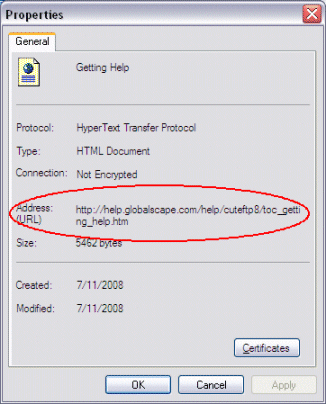
Right-click in the address bar of your browser, click Paste, and then press ENTER. The topic displays, but not the table of contents (TOC).
If you want to see the topic AND the TOC, click Show. The URL will update in the address bar and the TOC will appear to the left of the topic.
Copy the URL in the address bar (e.g., http://help.globalscape.com/help/cuteftp8/index.htm#toc_getting_help.htm) and paste it into an e-mail.