In the Administrator, you can define an SSH key pair for EFT Server and connecting clients. A wizard walks you through each step to create and store the key pair files.
To create a key pair
On the main menu, click Tools > Create SSH2 Key.
The Create SSH2 Public/Private Keypair wizard appears.
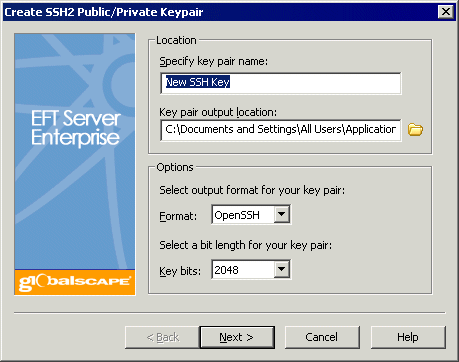
Specify a name for the key pair. The default is "New SSH Key," but you can name it anything.
Specify a location to store the key pair (e.g., C:\Documents and Settings\All Users\Application Data\GlobalSCAPE\EFT Server Enterprise\).
In the Options area:
Select the output format for your key pair, OpenSSH or ssh.com.
Select the bit length for your key pair, 1024, 2048, or 4096 bits.
Click Next. The password page of the wizard appears.
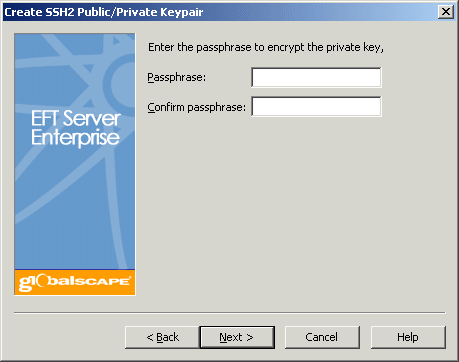
Provide and confirm the passphrase used to encrypt the private key. The passphrase cannot contain more than 256 characters, cannot contain only spaces and periods, and cannot contain the following characters:
|
/ (forward slash) \ (back slash) [ (left bracket) ] (right bracket) ; (semicolon) |
: (colon) | (pipe) = (equal sign) , (comma) + (PLUS sign) |
? (question mark) < (left angle bracket) > (right angle bracket) { (left curly brace) } (right curly brace |
Click Next.
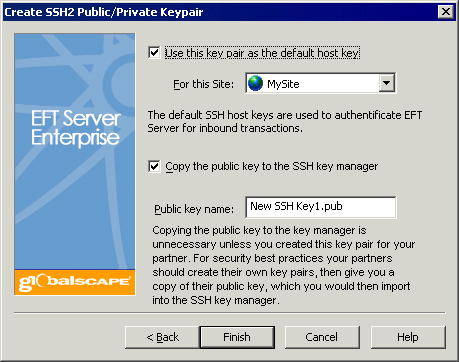
If you want to use this key to authenticate EFT Server for inbound transactions, select the Use this key pair as the default host key.
If you select the check box, specify the Site to which the key will apply.
If you want to copy the public key to the SSH key manager, select the Copy the public key to the SSH key manager check box.
If you select the check box, you can provide a different name in the Public key name box, or keep the default that appears.
|
|
Copying the public key to the key manager is unnecessary unless you created this key pair for your partner. For security best practices, your partners should create their own key pairs, then give you a copy of their public key, which you would then import into the SSH key manager. |
Click Finish. While EFT Server is creating the key, the Generating SSH Key Pair message appears.
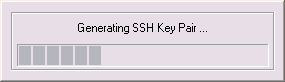
then a confirmation message appears.
Viewing or Modifying Message Authentication Codes (MAC) Settings
Allowing Access Using SFTP Protocol