(Available in EFT Server Enterprise) You can configure an EFT Server Event Rule to clean up a specified folder at regularly scheduled intervals. You must provide EFT Server with connection information (protocol and login details) and file information (source path and destination path).
The Clean up in Folder Action is available only with the On Timer Server event. At the interval that you specify, EFT Server compares the filter parameters of the Cleanup Action to the files in the designated folder, then determines the creation or modification time of the file and deletes ("cleans up") files that match the cleanup parameters. For example, if you specify to cleanup files that are older than 7 days named dailyreport*.doc in the folder D:\WorkFolder\Sales\Daily Reports, any Microsoft Word files in that folder with dailyreport in the file name are deleted after 7 days. However, if you create a cleanup action and set a file to be cleaned after 7 days, but then modify the file on the 6th day, the file will not be deleted until 7 days after the modification date.
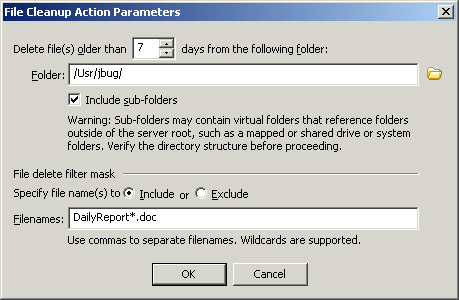
To set up EFT Server to cleanup files
Follow the procedure in Creating
Event Rules to create a Scheduler
(Timer) Event. The Event Rule appears in the Rule
pane.
In the Actions list,
double-click Cleanup in folder.
The Action is added to the rule in the Rule
pane.
In the Rule pane, click the '[select]'
link. The File Cleanup Action Parameters
dialog box appears.
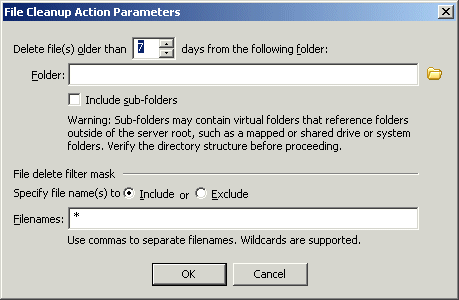
In the Delete file(s) older than <n> box, specify the minimum age of a file to delete from the folder. The default is 7 days.
In the Folder
box, click the folder icon ![]() to specify the folder that you want to clean
up.
to specify the folder that you want to clean
up.
To clean up subfolders in the specified folder, select the Include sub-folders check box.
You can Include or Exclude specific files from the cleanup Action, and/or use wildcards for file types, partial names, and so on.
Click OK to close the dialog box.
Click Apply to save the changes on EFT Server.