

When you click Run in the Workflow Designer to test the workflow, the EFT Server variables in the workflow have no value. Variables used in workflows are simply placeholders that will be defined in EFT Server when the workflow is processed in the Event Rule. When a workflow uses EFT Server variables, you need set test values in the variables at the start of the workflow by inserting a Set Variable step for each variable in the workflow. After a successful test, you then disable the Set Variable steps. You can also see the progress of the test run by setting Watches for each variable. (Refer to Debugging Workflows for more debug/test information.)
To test a workflow that contains EFT Server variables
At the top of the workflow, insert a step to set the value of the variable for each variable used:
In the Available Actions tree, expand the Variables node, then click and drag the Set Variable action to the top of the workflow. The Set Variable dialog box appears.
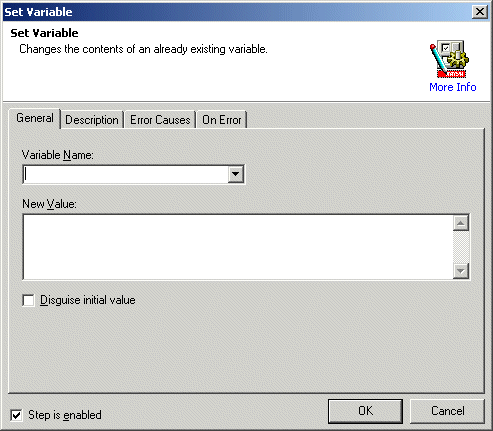
In the Variable Name box, click the down arrow to specify the variable to set. For example, if you are using the EFT Server variable %USER_NAME% in the workflow, click %USER_NAME%.
In the New Value box, specify the value of the variable. For example, for the %USER_NAME% variable, type a valid username that can be authenticated when you test the workflow.
If you do not want the value to appear, such as for a password, select the Disguise initial value check box.
Click OK to save the step.
Insert additional Set Variable steps for each variable in the workflow. For example, if want to test FTP login, specify test variables for the username and password.
Click Run.
After a successful test, disable the Set Variable steps. (You could delete them, but you just disable them, you can use them again for future testing and even copy them to other workflows.) If you do not disable the Set Variable steps, when EFT Server runs the workflow, the Set Variable steps will override any values that EFT Server set with the variables that you have specified in the Set Variable steps.
To disable the step, right-click the Set Variable step, then click Enable.
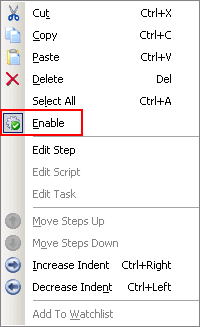
The steps are grayed out, indicating that they are disabled.
The workflow is now ready to be inserted into an EFT Server Event Rule.
Several features in Designer help you test and debug your workflows as you build them. The Run icon allows you to run all steps of the workflow, run only a selected step, or run the workflow from a selected point. You can also pause a running Workflow by clicking the Pause icon, and you can stop a running workflow at any point using the Reset icon. Also, the Step icon allows you to run a workflow one step at a time.
To run the entire Workflow
Click Run.
To run a selected step
Select the step, click the down arrow on the Run icon, and then click Run Selected.
To run the Workflow from a selected step
Select the step to run from, click the down arrow on the Run icon, and then click Run From Here.
To run a Workflow step by step
Click the Step
icon  . The first step of the Workflow runs.
. The first step of the Workflow runs.
Check any output data you want to check and then click the Step icon again to run the next step. If Designer is minimized, use the Debug Workflow toolbar.
Continue clicking Step until you reach the end of the Workflow or until you have seen what you need to see. You can click the Reset icon at any time to stop the step process.
To pause a running Workflow
Click the Pause
icon  .
.
To stop a running Workflow
Click the Reset
icon  .
.