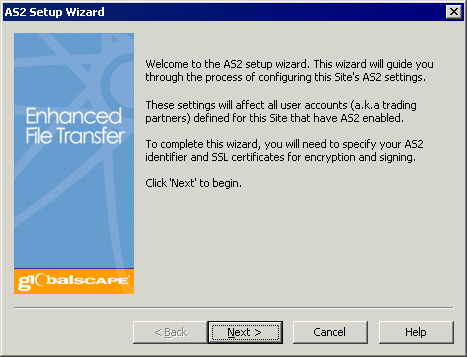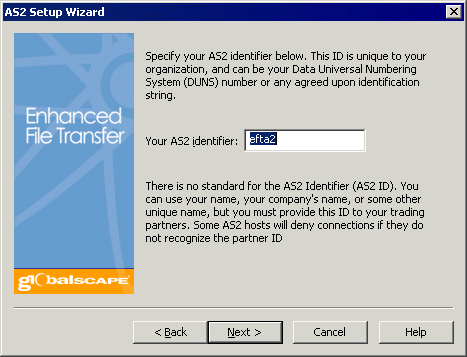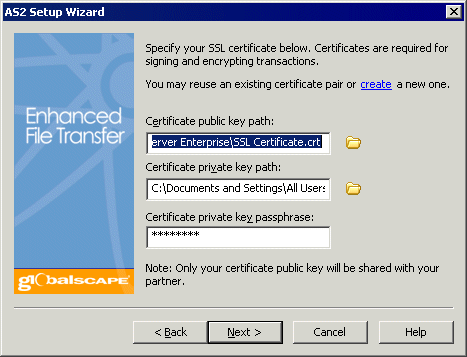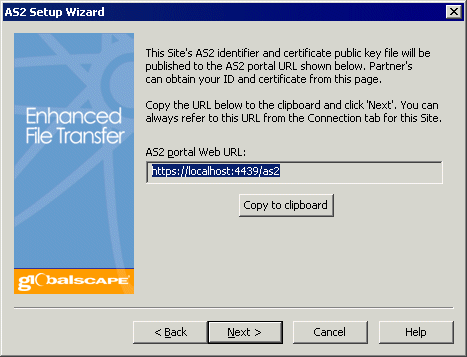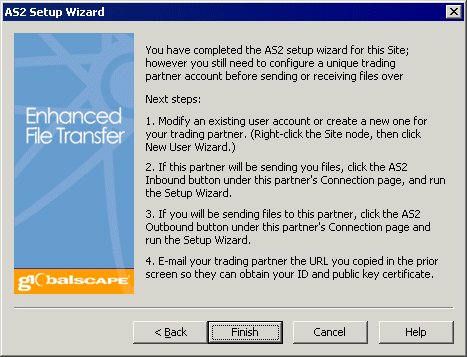Enabling the AS2 Inbound Listener Service
You can configure EFT Server as an AS2
Receiver by allowing incoming transactions over the AS2 protocol
and providing your AS2
Identifier and encryption and signing certificates to your
trading
partners . Your trading partners need this information to be able
to share files over AS2.
When you configure a new Site, the Site Setup
wizard provides options for configuring the protocol. After a Site is
created, you can enable AS2 by selecting the AS2
check box on the Site's Connections tab. You
can enable or disable AS2 for partner (user) accounts on the Settings
Template or for a partner account, or by selecting AS2 in the New
User Creation wizard on the protocol selection page when you create
the partner account.
To enable the AS2 inbound listener service, you will need to provide
the following information:
AS2 identifier. There is
no standard for the AS2 Identifier. You can use your name, your company's
name, or some other unique name. EFT Server validates the AS2 identifier
to determine whether it is unique (not used by another partner on
this EFT Server). If you type an ID that is not unique, the field
resets to blank.
EFT Server's AS2 Identifier can be overridden per account
(partner); however, if you change EFT Server's AS2 Identifier, partners
will not be able to connect to you until they update EFT Server's AS2
identifier on their systems.
AS2 certificate path for
signing/encryption, populated by default with the SSL certificate
paths (if present) for EFT Server SSL communications. If the SSL certificate
does not already exist, you can create one from within the AS2
Server Configuration dialog box.
If you attempt to apply changes, navigate away from the
Connections tab, or click OK
in the Configuration dialog box when AS2 is
enabled and no certificate path has been defined, EFT Server displays
an error message. (You can click Cancel to close
the dialog box without making changes.)

|
EFT Server does not allow
certificate files with a .p* (e.g.,
pfx, p12) extension. The .p* extension
indicates that it is a combined certificate that includes both
the public and private keys, giving clients access to the private
key. As a security best practice, use separate public/private
keys. Create your certificates using EFT Server's Certificate
wizard or refer to Knowledge Base article Q10401 - HOWTO: Using OpenSSL to Generate/Convert
Keys and Certificates for the procedure for using the
OpenSSL command-line tool to generate and convert private keys
and public certificates. |
To enable the AS2 inbound listener service
In the EFT Server administration interface, connect
to EFT Server and click the Server
tab.
In the left pane, click the Site that you want to
configure.
In the right pane, click the Connections
tab.
Select the AS2 check box,
then click AS2 Config. (The check box is
disabled if the HTTP or HTTPS
check boxes are not selected.) The AS2 Setup Wizard
appears.
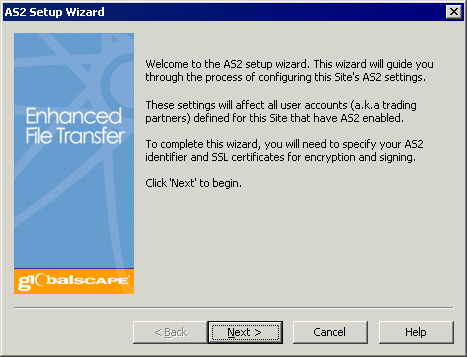
Read the Welcome page, then click Next.
The AS2 identifier page appears.
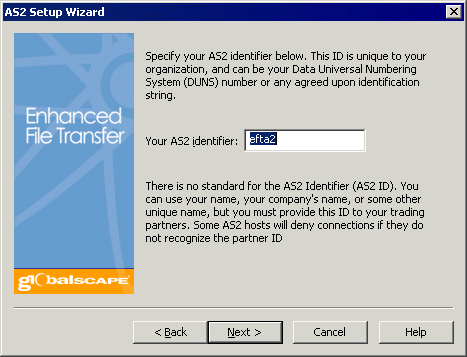
In the Your AS2 Identifier
box, type the name by which you are to be identified to trading partners,
then click Next.
There is no standard for the AS2 Identifier. You can use your name,
your company's name, or some other unique name. EFT Server validates
the AS2 identifier to determine whether it is unique (not used by
another partner on this EFT Server). If you type an ID that is not
unique, the field resets to blank.
The Certificate page appears.
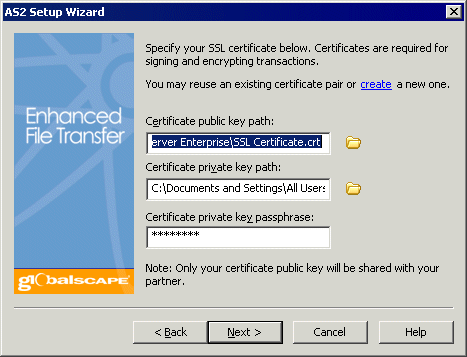
Do one of the following:
If you do not yet
have a certificate defined, click create. The Create certificate
wizard appears.
Follow the prompts in the wizard to create
the certificate.
Click Finish. The
Certificate file path, Private
key file path, and Private key Passphrase
boxes are completed with the location and file names of the
created certificate. (The passphrase box displays asterisks.)
If you already
have a certificate or want to specify a different certificate
than the one displayed, specify its location and passphrase
as described below:
In the Certificate file
path box, type the path or click the folder icon  to select the file.
to select the file.
In the Private key file
path box, type the path or click the folder icon  to select the file.
to select the file.
In the Private key passphrase
box, type the path or click the folder icon  to
select the file.
to
select the file.

|
EFT Server warns
you if a file with extension .p*
(e.g., pfx, p12) is specified. The .p*
extension indicates a combined certificate that includes
both the public and private keys, giving your users
access to the private key. As a security best practice,
use separate public/private keys. |
Click Next. The AS2 portal
Web URL page appears.
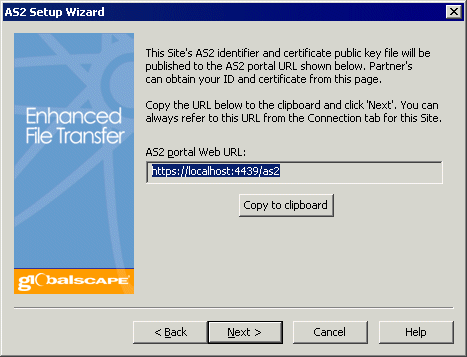
The AS2 portal Web URL can be provided to trading
partners so that they can obtain EFT Server's AS2 identifier and certificate
public key to configure AS2 transfers with EFT Server.
To save the URL to paste into your Web site or e-mail,
click Copy to clipboard, then click Next. The final page of the wizard appears.
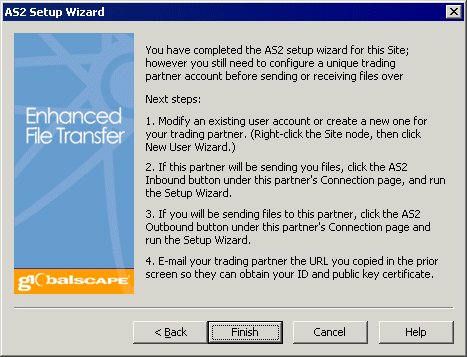
Review the Next steps, then
click Finish to save the configuration and
close the dialog box.
Click Apply to save the
changes on EFT Server.
Refer to the topics below for more information regarding configuring
AS2 partners and transfers.
Related
Topics
AS2 Certificates
Configuring AS2 Partners
AS2
Configuration Wizard
Configuring Inbound AS2 Parameters
Configuring Outbound AS2 Parameters
![]()