On the main menu, click Configuration > Find Site Item.
Click CTRL+F.
Click the Search node
 in the Site tree.
in the Site tree.
|
This online help file is for EFT Server version 6.2.x. For other versions of EFT Server, please refer to http://help.globalscape.com/help/index.html. (If the Index and Contents are hidden, click Show Contents pane in the top left corner of this topic.) |
You can use EFT Server's "Find Site Item" feature to find and open an item on the Site, such as a user account, a workflow, or Event Rule.
To find an item on a Site
In the EFT Server administration interface, connect to EFT Server and click the Server tab.
In the left pane, click the Site that you want to search.
Do one of the following:
On the main menu, click Configuration > Find Site Item.
Click CTRL+F.
Click the Search node
![]() in the Site tree.
in the Site tree.
The Search dialog box appears.
In the text box at the bottom, type the text to search for. EFT Server will automatically search as you type and display the results in the top box. For example, suppose you have a user named jimbob and a user named jimbo. As you type, both jimbob and jimbo appear in the results. When you type the final b, only jimbob appears in the results.
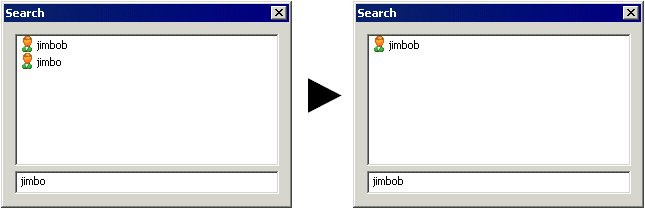
Do one of the following:
Click the item to select it in the tree and close the Search dialog box.
Click the X in the upper right corner to close the Search dialog box.