In the administration interface, connect to EFT Server and click the Server tab.
In the left pane, click the Server node you want to configure.
In the right pane, click the Logs tab.
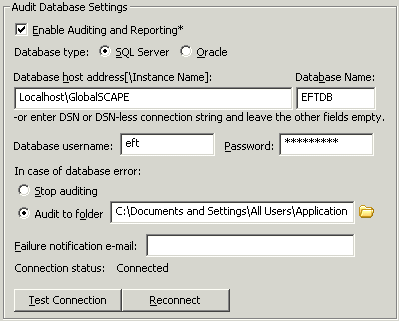
In the Audit Database Settings area, select the Enable Auditing and Reporting check box to enable communication with the database; clear the check box to disable auditing and reporting.
In the Database type area, select SQL Server or Oracle. (Oracle is available in EFT Server Enterprise only.)
In the Database host address[\Instance Name] box, specify the host or database instance name of the database to which you want EFT Server to connect, or provide a DSN or DSN-less connection string. Refer to Establishing a System Data Source Name (DSN) or Using a DSN-Less Connection with ODBC Authentication, if you are using ODBC Authentication for your Site.
In the Database Name box, provide the name of the database or leave the box empty if you provided a connection string in the Database host address[\Instance Name] box.
In the Authentication box, specify whether the database is to use Windows Authentication or SQL Server Authentication.
In the Database username box, provide the username needed to connect to the database or leave the box empty if you provided a connection string in the Database host address[\Instance Name] box or you are using Windows Authentication.
In the Password box, provide the password to connect to the database or leave the box empty if you provided a connection string in the Database host address[\Instance Name] box.
In the In case of database error area, specify whether you want to audit database errors to a folder:
-
If you do want to audit errors, or to stop it temporarily, click Stop auditing.
-
To Audit to folder, click the option, then specify the path to the folder in the box.
In the Failure notification e-mail box, provide the e-mail address that you want to receive error notifications in case of database failure. Multiple e-mail addresses must be separate by semicolons (;). When auditing is enabled, this e-mail is sent any time that EFT Server cannot reach the database.
If you make any changes to the database audit settings, click Apply to save the changes on EFT Server.
To verify the connection information, click Test Connection. The status of the database connection appears above the Reconnect button. If the database is not connected, click Reconnect to reconnect to the database.
-
Test Connection - EFT Server attempts a connection using the supplied parameters without applying the changes.
-
Reconnect - EFT Server applies the settings (a prompt appears if you made changes and did not click Apply) and attempts to connect to ARM with the new settings.