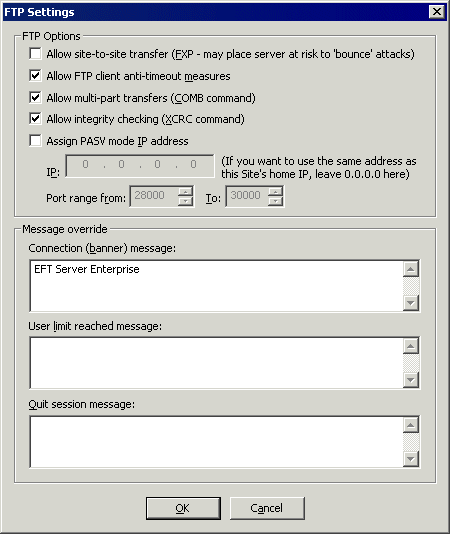Allowing Multipart Transfers (COMB Command) on the Site
EFT Server supports multi-part transfers from advanced FTP clients such as CuteFTP Professional. The user must have appropriate privileges and be authorized to connect multiple times concurrently. The connecting client takes care of most details, including splitting the file apart, sending the multiple parts, and then requesting that the Server to join them again upon receipt. The COMB command joins the parts back together. The benefits of segmented (multi-part) and concurrent delivery for accelerated transfers include:
-
Accelerate throughput and maximize available bandwidth available to the client by allowing uploaded files to be split apart and transferred in multiple segments simultaneously.
-
Command can be toggled on or off.
The COMB command is a proprietary command and is not defined nor endorsed by any FTP-related RFC; however, the command can be integrated with other servers using the following syntax:
COMB <TF> <SF 1> ... <SF n>
where
<TF> is the path to target file, which will contain the combined data from the source parts.
<SF #> are the source files (parts).
Which means combine n source files (SF 1...n) into one file (TF).
Notes regarding the COMB command:
-
If the target file already exists, then EFT Server appends source files to it.
-
EFT Server will delete all the source files once they are combined successfully.
-
All file names should be in quotation marks.
-
Upload, download, append, and delete permissions are REQUIRED, otherwise COMB will fail.
-
-
Upload and Append permissions are checked for the target result file.
-
Download and Delete permissions are checked for the source parts that are read for the COMB into the target result file.
-
Cleanup (delete) is performed on the target result file if an error occurs accessing the source parts.
Examples of using the COMB command:
-
You can append a single part onto an existing (or new) file: e.g., COMB "final.log" "132.log".
-
Paths are accepted for the target filename, but not for source parts file path. For example:
-
-
There is no limit to the number of parts, but there is a server-side processing limit of approximately 1024 characters.
-
A space is not required between quote-delimited file names. For example:
-
-
Target and source files do not require enclosing quotes UNLESS the filename includes spaces. In that case you should use quotes. For example:
-
The following table presents the support that is available for each protocol:
|
Protocol
|
Upload to EFT Server
|
Download from EFT Server
|
EFT Server Push (offload/upload)
|
EFT Server Pull (retrieve/download)
|
|
HTTP
|
Not supported
|
EFT Server does nothing to prevent a client from using whatever techniques it wants to perform a multi-part transfer. For example the client could use the REST command to resume multiple segments of the same file then rejoin upon receipt. |
Not supported
|
Not supported
|
|
HTTPS
|
Not supported
|
Not supported
|
Not supported
|
|
FTP
|
Remote client must issue COMB command to EFT Server to join the uploaded parts. |
Registry enabled (see below);
Remote server must support COMB command. Otherwise will not work.
|
Registry enabled (see below);
Does NOT require remote server to support COMB. Uses REST (resume) at byte offset. |
|
FTPS
|
|
SFTP
|
Not supported
|
Not supported
|
Not supported
|
|
AS2
|
Not supported
|
Not supported
|
Not supported
|
Use the following Windows Registry settings to enable client offload/download multipart transfers over FTP/FTPS:
Windows Registry Editor Version 5.00
[HKEY_LOCAL_MACHINE\SOFTWARE\GlobalSCAPE\TED 6\Settings\Transfer]
"MultipartValue"=dword:00000004 [Number of parts (up to 8)]
"EnableMultipart"=dword:00000001 [Enable MP (0 (default)=disabled)]
To allow or block multipart transfers
-
In the administration interface, connect to EFT Server and click the Server tab.
-
In the left pane, click the Site that you want to configure.
-
In the right pane, click the Connections tab.
-
Click FTP/S Config. The FTP Settings dialog box appears.
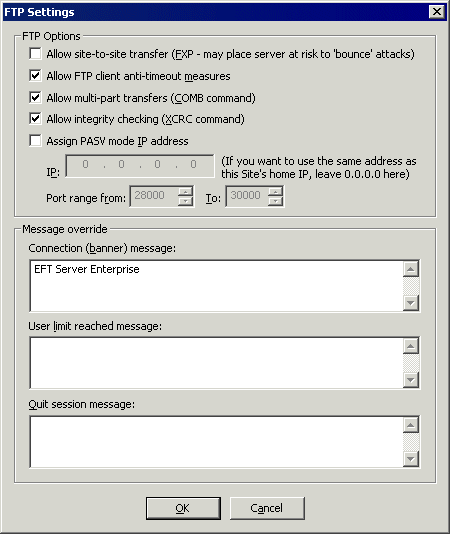
-
Do one of the following:
-
To allow transfers, select the Allow multi-part transfers (COMB) check box.
-
To block transfers, clear the Allow multi-part transfers (COMB) check box.
-
Click OK to close the FTP Settings dialog box.
-
Click Apply to save the changes on EFT Server.
Related Topics
Configuring FTP or FTPS Transfers on the Site
Configuring FTP for a Settings Template or User