![]()
For information about how to configure your firewall to allow FTPS connections to EFT Server, refer to your firewall's user guide or knowledge base.
You can configure FTP connections to the Site on the Site's Connections tab. You can enable or disable FTP transfers at the Site, Setting Template, or per user.
|
|
For information about how to configure your firewall to allow FTPS connections to EFT Server, refer to your firewall's user guide or knowledge base. |
To configure FTP transfers at the Site
In the administration interface, connect to EFT Server and click the Server tab.
In the left pane, click the Site that you want to configure.
In the right pane, click the Connections tab.
Select the FTP, FTPS (SSL/TLS) - Explicit, or FTPS (SSL/TLS) - Implicit check box.
Specify the port used for the connection (by default, 21 for plain FTP or 990 for FTPS Implicit).
Click FTP/S Configure. The FTP Settings dialog box appears.
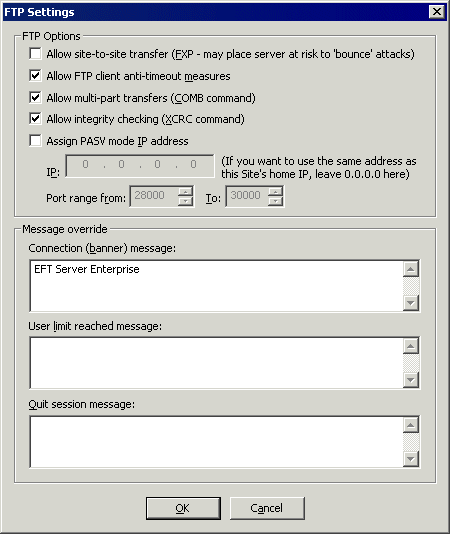
Configure one or more of the following options, as needed:
Click OK to close the dialog box.
Click Apply to save the changes on EFT Server.
If you selected FTPS (SSL/TLS), assign an SSL certificate to use.