![]()
If you change a Site's root folder, all previously configured user and Group folder permissions related to that Site are deleted. You will have to redefine the permissions.
The Site root folder is specified when you create a new Site; however, you can later change a Site’s root folder.
|
|
If you change a Site's root folder, all previously configured user and Group folder permissions related to that Site are deleted. You will have to redefine the permissions. |
To change the Site root folder
In the administration interface, connect to EFT Server and click the Server tab.
In the left pane, click the Site you want to configure.
In the right pane, click the General tab.
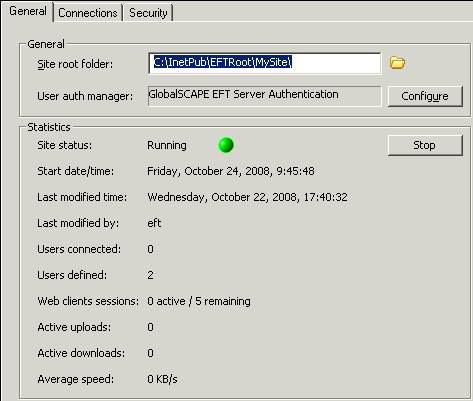
In the Site root folder box, click the folder icon ![]() to specify a new Site root folder. (The path must be a physical folder, not a virtual folder; using the folder icon to browse for a path is recommended over typing the path.)
to specify a new Site root folder. (The path must be a physical folder, not a virtual folder; using the folder icon to browse for a path is recommended over typing the path.)
Click Apply to save the changes on EFT Server.
|
|
Because of a limitation of the HTTP protocol, when a connection is established using HTTP, the client (e.g., a Web browser) shows the root folder, not the user's home folder. |