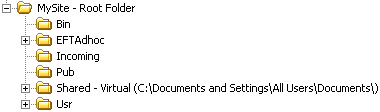In the administration interface, connect to EFT Server and click the VFS tab.
In the left pane, click the folder in which you want to add a virtual subfolder, then do one of the following:
-
Right-click the folder, then click New Virtual Folder.
-
On the toolbar, click the New Virtual Folder icon
 .
. -
On the main menu, click Configuration > New Virtual Folder.
The New Virtual Folder dialog box appears.
In the Alias box, type a name for the folder. For example, type Shared.
In the Target box, specify the target folder by typing the path or click the folder icon ![]() and browse to the target folder. For example, browse to C:\Documents and Settings\All Users\Documents\.
and browse to the target folder. For example, browse to C:\Documents and Settings\All Users\Documents\.
Click OK. The new virtual folder appears in the tree with the name that you typed in the Alias box, plus "Virtual" and the full path. For example:
Shared - Virtual (C:\Documents and Settings\All Users\Documents\).