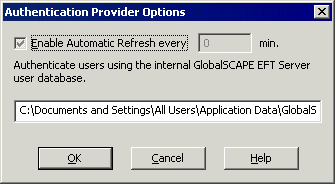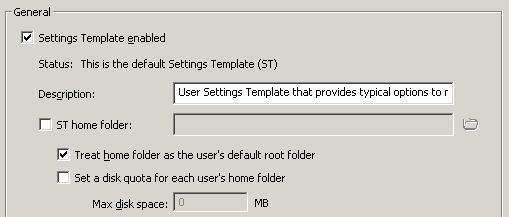GlobalSCAPE EFT Server Authentication
GlobalSCAPE EFT Server Authentication does not rely on outside sources for user information. All information in the authentication database is protected from the operating system, contained within the .aud file located in EFT Server data folder. (e.g., C:\Documents and Settings\All Users\Application Data\GlobalSCAPE\EFT Server Enterprise or C:\Documents and Settings\All Users\Application Data\GlobalSCAPE\EFT Server. On Windows 2008, Application Data files for all users are in a hidden folder named %systemroot%\ProgramData.) The data is encrypted and can only be modified through the administrator interface.
Refer to Defining Connections to the Server for details of creating a Site that uses GlobalSCAPE EFT Server authentication.
Changing the Path to the .aud File
You cannot change the authentication method after you have created a Site; however, if you need to change the authentication options, you can do so on the General tab of the Site. After you change the options, you must manually refresh the administrator interface.
To edit the AD authentication options for a Site
-
In the administration interface, connect to EFT Server and click the Server tab.
-
In the left pane, click the Site you want to configure.
-
In the right pane, click the General tab.
-
Next to the User auth manager box, click Configure. The Authentication Provider Options dialog box appears.
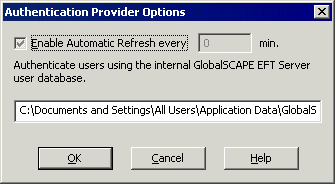
-
In this dialog box, you can specify whether the user list in the interface is refreshed automatically and, if so, how often it is refreshed. The path to the .aud file for the Site is displayed in the text box. If you move or upgrade the Server, ensure the correct path to the .aud file is displayed in this box.
-
Click OK to close the dialog box.
-
Click Apply to save the changes on EFT Server. You might need to click Refresh to see any changes.
Specifying the Client Home Folder
During Site Setup, you can specify whether EFT Server should create users' home folders for newly created users. In GlobalSCAPE authentication, the user's home folder name/location is determined by the configuration in the Settings Template on the General tab:
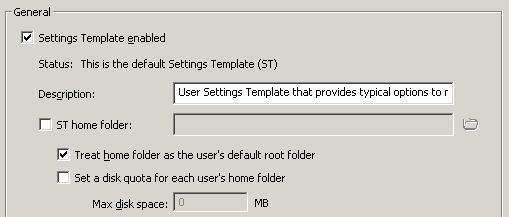
As you can see in the table below:
-
If the Settings Template folder is not defined, then the user (client) folder (e.g., JDoe) appears in the root of the Site (e.g., /Usr/JDoe)
-
If the Settings Template folder is defined (e.g., /Usr/MyUsers), the user (client) account name is appended to the Settings Template folder (/Usr/MyUsers/JDoe).
|
Settings Template home folder
|
Client home folder
|
|
Not Defined
|
/Usr/JDoe
|
|
/Usr/MyUsers
|
/Usr/MyUsers/JDoe
|
For details of the Virtual File System (VFS), refer to Virtual File System.