![]()
The Site sets the limits of the user and Settings Templates.
You can set the maximum number of simultaneous connections emanating from a same IP address for the Site, Settings Template, and/or user.
|
|
The Site sets the limits of the user and Settings Templates. |
To set maximum connections per user account at the user and Settings Template
In the administration interface, connect to EFT Server and click the Server tab.
In the left pane, click the user or Settings Template you want to configure.
In the right pane, click the Connections tab.
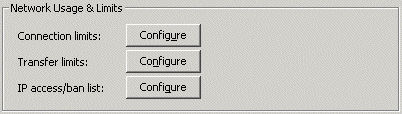
Next to Connection limits, click Configure. The Connection Limits dialog box appears.
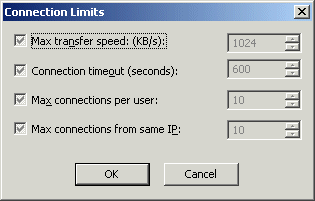
Select the Max connections from same IP check box, then specify the maximum number of simultaneous connections to the Site from the same IP address that is allowed. (You must specify an integer between 1 and 99999.)
Click OK to close the dialog box.
Click Apply to save the changes on EFT Server.
Setting Maximum Transfers per Session for a User
Setting Maximum Transfer Size for Users