![]()
The Site sets the limits of the users and Settings Templates.
You can control a user's maximum transfer speeds at the Site level, Settings Template, and/or for each user.
|
|
The Site sets the limits of the users and Settings Templates. |
To configure maximum transfer speeds at the User and Settings Templates
In the administration interface, connect to EFT Server and click the Server tab.
In the left pane, click the user or Settings Template that you want to configure.
In the right pane, click the Connections tab.
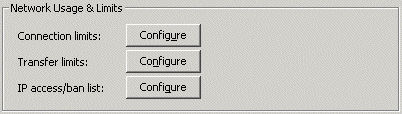
Next to Connection limits, click Configure. The Connection Limits dialog box appears.
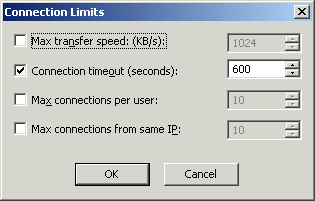
Select the Max transfer speed check box, then specify the maximum speed (in kilobytes per second) that the user is allowed.
Click OK to close the dialog box.
Click Apply to save the changes on EFT Server.
Setting Maximum Transfers per Session for a User
Setting Maximum Transfer Size for Users