![]()
The Site sets the limit for all sub levels. For example, if the Site's Max connections per user is 5, and a user's Max connections per user is set to 10, the user can still only connect to the Server 5 times simultaneously.
You can set the maximum number of simultaneous connections for a user on the Site, Settings Template, and/or for each user.
|
|
The Site sets the limit for all sub levels. For example, if the Site's Max connections per user is 5, and a user's Max connections per user is set to 10, the user can still only connect to the Server 5 times simultaneously. |
To set maximum connections per user on the Site
In the administration interface, connect to EFT Server and click the Server tab.
In the left pane, click the Site you want to configure.
In the right pane, click the Connections tab.
In the Network Usage and Security Settings area, next to Connection limits, click Configure. The Connection Limits dialog box appears.
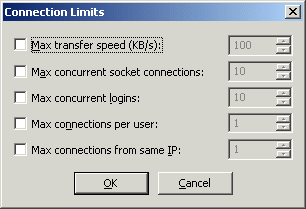
Select the Max connections per user check box, then type or use the arrows to select a number. (You must specify an integer between 1 and 99999.)
Click OK to close the dialog box.
Click Apply to save the changes on EFT Server.
Setting Maximum Transfer Speeds for a Site
Setting Maximum Concurrent Socket Connections to a Site