In the administration interface, connect to EFT Server and click the Server tab.
In the left pane, click the Site you want to configure.
In the right pane, click the Connections tab.
In the Network Usage and Security Settings area, next to Connection limits, click Configure. The Connection Limits dialog box appears.
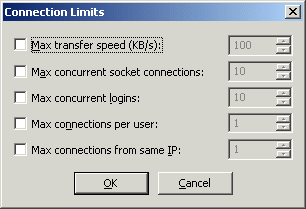
Select the Max transfer speed (KB/s) check box, then specify the maximum transfer speed for the Site. If the box is cleared, the maximum transfer speed is not specified for the Site, but can be specified in the Settings Template or for each user account.
Click OK to close the dialog box.