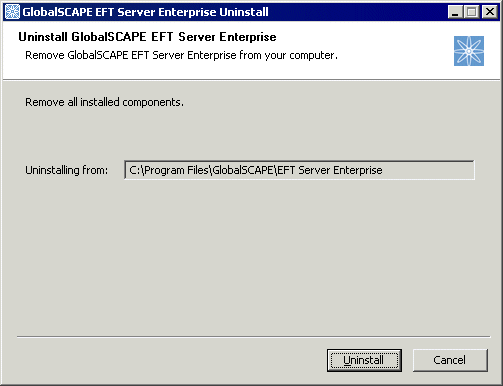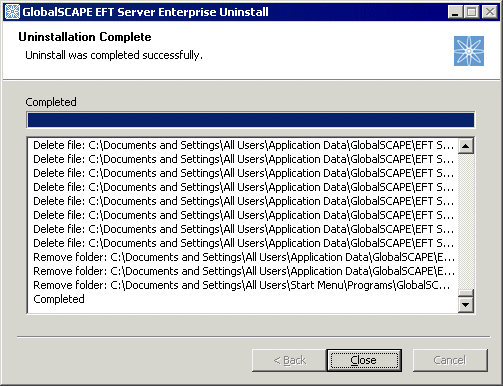Uninstalling the Software
Uninstalling EFT Server removes everything installed in the Program Files/GlobalSCAPE folder (but does not remove the folder). It does not uninstall configuration files, Oracle or SQL Server tables, Reports, or Backup files in C:\Documents and Settings\All Users\Application Data\GlobalSCAPE\EFT Server Enterprise.
When you are upgrading from EFT Server 5 to EFT Server 6 or from Secure FTP Server 3 to EFT Server 6, uninstalling is not necessary.
To remove EFT Server
-
Click Start > Programs > GlobalSCAPE > EFT Server (or EFT Server Enterprise) > Uninstall EFT Server (or EFT Server Enterprise). The Uninstall wizard appears.
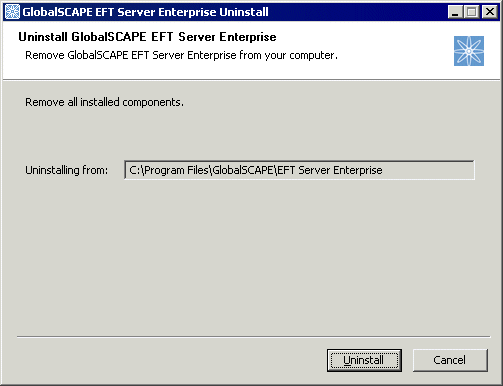
-
Click Uninstall. After the program files are removed, the Uninstallation Complete page appears. Your license information remains in the Windows Registry, should you decided to reinstall.
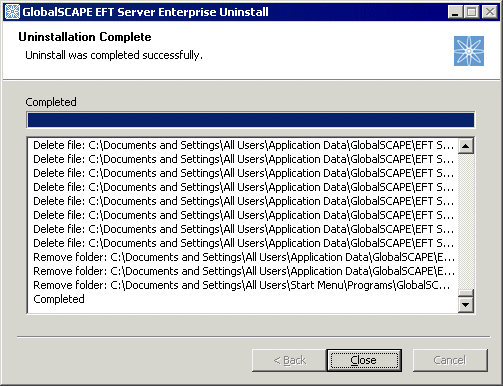
-
Click Close.
Related Topics
Upgrading the Software
Modifying or Repairing the Installation