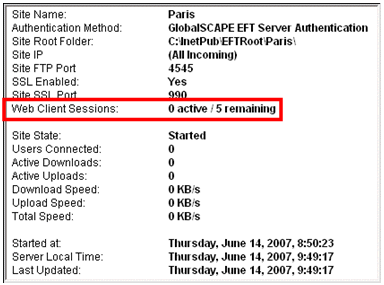Sessions disconnect after 5 minutes of inactivity. User actions such as transfers, browsing the remote pane, creation, deletion, or the renaming of remote files are seen as activity by the server for the purpose of keeping the session current.
-
If a user’s session has timed out and an action is attempted that requires the server, the dialog shown below will be displayed. Clicking the X in the upper right corner closes the dialog and allows the user to continue performing actions (i.e., browse, rename, delete, file move, folder creation) on the local file system; however, any action requiring the Server will result in the Session Expired dialog being displayed. Clicking OK redirects the user to the login page.
-
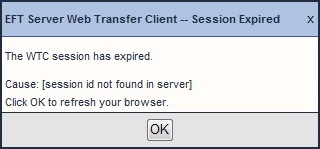
-
The Web Transfer Client is licensed on a concurrent use basis. If the user logs into multiple browser windows, it will tie up a license seat for every browser instance that is logged in. You may want to inform your users not to use more seats than they need.
-
Clicking the browser Refresh button will always log out the user and redirect to the login page.