Open the administration interface.
Click the Server object in the tree or the Connect ![]() icon. The Connect to EFT Server dialog box appears.
icon. The Connect to EFT Server dialog box appears.
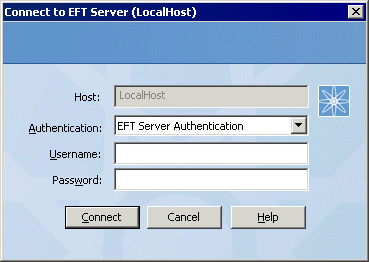
The Host box displays the EFT Server name.
Click the Authentication box and specify the type of authentication to use for this login. Future connections will default to the authentication type that you specify during this initial login, but you can choose a different type. Authentication types include:
-
EFT Server Authentication - Choose this option to log in with an EFT Server-specified administrator account.
-
Currently Logged On User - Choose this option to log in as the currently logged on user (Integrated Windows Authentication). Requires the High Security Module (HSM).
-
Windows Authentication - Choose this option to log in with a specific Windows account. (Requires the High Security Module (HSM).)
When logging in with EFT Server Authentication or Windows Authentication, in the Username and Password boxes, provide the login credentials that you created during installation, then click Connect.
-
If you have not activated your serial number and you are in the 30-day trial period, click Continue on the Welcome page.
-
If you have not activated your serial number and the 30-day trial has ended, click Developer Mode on the Welcome page.