You can give other users access to the administrative functions of the Server by creating an administration account for them in the Administrator. For security and for compliance with the PCI DSS, you should not create more than one administrator with full control over EFT Server.
To create an administrator account
In the Administrator, connect to EFT Server and click the Server tab.
In the left pane, click the Server node to which you want to add an administrator account.
In the right pane, click the Administration tab.
In the Administrator Access and Permissions area, click Add. The Create/Edit Administrator Account dialog box appears.
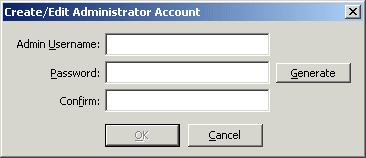
Define a user name for the account.
Define and confirm a password for the account or click Generate to generate a strong password.
The new user appears in the Admin account names box.
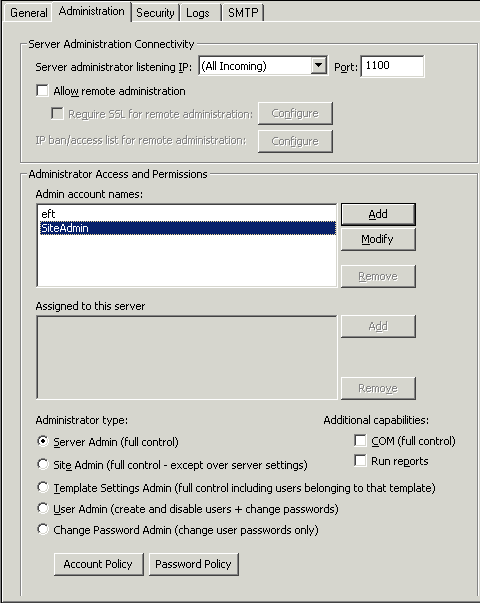
In the Administrator type area, click one of the delegate options. If you select Site Admin, Template Settings Admin, User Admin, or Change user password, the assignment dialog box appears. (The Site assignment dialog box is shown for example.)
To assign the Sites or Settings Templates that this account will manage, select one or more items in the Available box, then double-click the selection or click Add, then click OK. The assignment appears in the Assigned to list.
If you want this account to have administrator access to COM functions, select the COM check box.
If you want this account to have administrator access to generate reports, select the Run reports check box.
Configure administrator password security settings (Password Policy). Refer to Enforcing Complex Passwords for Admin Accounts for details.
Configure administrator account security settings (Account Policy). Refer to Expiring Administrator Passwords and Enforcing Password Reset for Administrator Accounts for details.
|
|
The password security and expiration options apply to all administrator accounts defined on this Server. |
Click Apply to save the changes on the Server.
Changing an Administrator Password or Access Rights
Enabling Complex Passwords for Administrator Accounts
Enforcing Password History for Administrators