By default, all IP addresses are granted access to EFT Server. EFT Server allows you to grant access to only one specific IP address or a range of IP addresses, or deny access to one specific address or a range of addresses. EFT Server can control TCP/IP access at EFT Server, Site, or Settings Template, or per user.
To grant/deny access by IP Address on a Site
In EFT Administrator, connect to EFT Server and click the Server tab.
In the left pane, click the Site, then click the Connections tab.
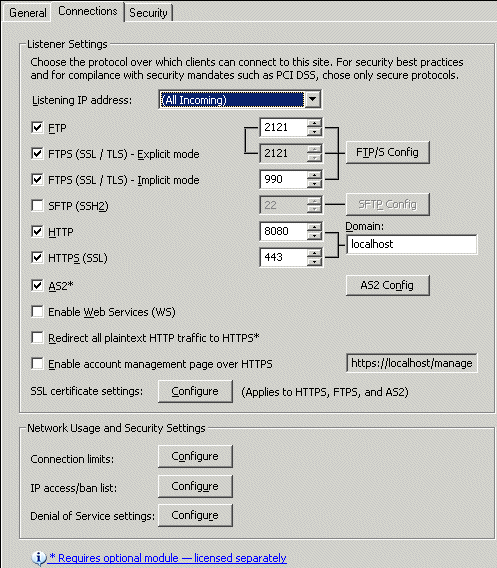
In the Network Usage and Security Settings area, next to IP access/ban list, click Configure. The IP Access/Ban List dialog box appears.
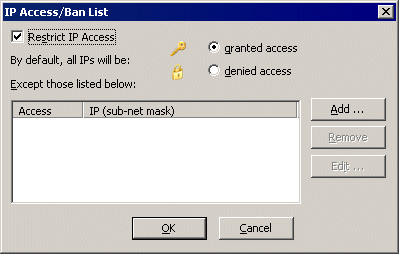
The table under Except those listed below displays IP addresses that are granted or denied access.
|
|
If the Ban IP address after excessive invalid commands check box is selected on the Site's Login Security Options dialog box, and a user triggers this action, their IP address will appear in this list. If the invalid commands were not malicious and you do not want to ban the IP address, you can delete it from the list by clicking it, then clicking Remove. |
Click granted access or denied access, then click Add. The IP Mask dialog box appears.
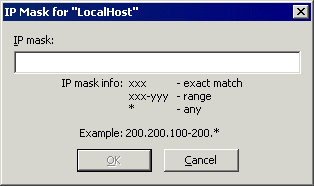
In the IP mask box, specify the IP address or range of IP addresses to deny or grant access to the Site. You can use wildcards to select ranges of IP addresses.
Click OK to close the IP Mask dialog box. The IP address/mask appears in the exceptions list.
Click Apply to save the changes on EFT Server.
Controlling IP Access for Remote Administration
Controlling User Access by IP Address