The High Security module provides the option to expire passwords for users. If you do not activate the HS module, this feature is disabled after the 30-day trial expires. (Password expiration for administrator accounts is a core feature of the Server.)
EFT Server allows you to set a reminder to notify users of their pending password expiration up to 30 days prior to the password expiration date. You can configure reminder options at the Site level, in the Settings Template, and per user, from 0 (no reminder) to 30 days (5 is the default) before expiration. The reminder can be in the form of a banner message, e-mail, or both.
EFT Server will send an e-mail informing the user of the pending expiration and provides instructions on how to change the password for one or possibly all protocols if all of the following are true:
the user's password is scheduled to expire
the e-mail reminder is enabled (The password expiration options are only available if the Allow users to reset their passwords check box is selected on the Site's, Settings Template's, or user's Security tab. Each will inherit the setting from the parent level.)
the user account has an e-mail address associated with it
A user who typically connects over FTP can login via HTTP/S to change the password.
The e-mail reminder message contains an editable text file stored in EFT Server directory, and accepts EFT Server variables (e.g., %days_left%), such as those shown in Event Rules. You can edit the text of the e-mails as described in the procedures below. The reminder applies to all Sites, Settings Templates, and user accounts.
To edit the password reset reminder
In the Administrator, connect to EFT Server and click the Server tab.
In the left pane, click the Server node.
In the right pane, click the General tab.

Next to Password reset reminder message, click the browse icon. Your default text editor (e.g., Notepad) opens with the reminder text.
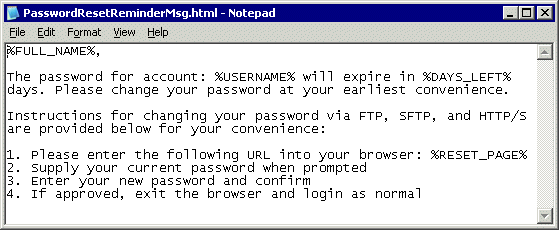
Edit the text as needed, being careful not to delete the variables (%FULL_NAME%, %USERNAME%, %DAYS_LEFT%, %RESET_PAGE%), then save the file and close the text editor.
Click Apply to save the changes on EFT Server.
To edit the password reset reminder
In the Administrator, connect to EFT Server and click the Server tab.
In the left pane, click the Server node.
In the right pane, click the General tab.
Next to Password reset
required message, click the browse icon ![]() .
Your default text editor, usually Notepad, opens with the reminder text.
.
Your default text editor, usually Notepad, opens with the reminder text.
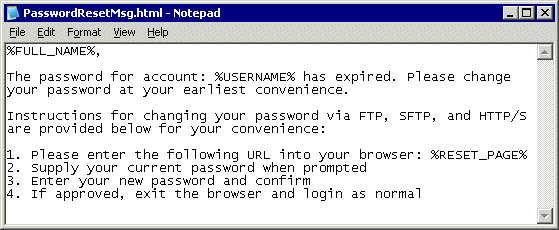
Edit the text as needed, being careful not to delete the variables (%FULL_NAME%, %USERNAME%, %RESET_PAGE%), then save the file and close the text editor.
Click Apply to save the changes on EFT Server.
Allowing or Forcing Password Reset at the Site Level
Expiring Passwords at the Site Level
Reminding Users when Password is About to Expire (Site)
Allowing or Forcing Password Reset at the User Level
Expiring Passwords at the User Level
Reminding Users when Password is About to Expire