The HS module allows you to redirect HTTP connections to HTTPS. If you do not activate the HS module, this feature is disabled after the 30-day trial expires.
If you have configured HTTPS transfers on the Site, you can redirect HTTP to HTTPS at the Site level. Doing so disables HTTP transfers.
EFT Server simply tells the connecting client that the resource was moved to the new HTTPS URL. The connecting client decides whether it will allow the redirect, because the new URL could be on a different server.
In general, the redirect process includes the following steps:
Client sends a request to the HTTP port (by default, port 80).
EFT Server redirects all plain HTTP requests to HTTPS (by default, port 80 to port 433). EFT Server replies to the client with 302 code (the requested resource resides temporarily under a different URL), and sends to the client the new URL where the resource is now located.
The client now knows that the resource is not available at the old URL and knows the new URL. Client decides whether it wants to connect to the new URL and get this resource.
Refer to RFC 2616, section 10, http://www.w3.org/Protocols/rfc2616/rfc2616-sec10.html, for more information about redirection on HTTP.
The redirect HTTP to HTTPS option affects incoming AS2 requests through HTTP. If the connecting AS2 client does not allow redirection to a different port, the connection will fail.
To redirect HTTP to HTTPS
In the Administrator, connect to EFT Server and click the Server tab.
In the left pane, click the Site you want to configure.
In the right pane, click the Connections tab.
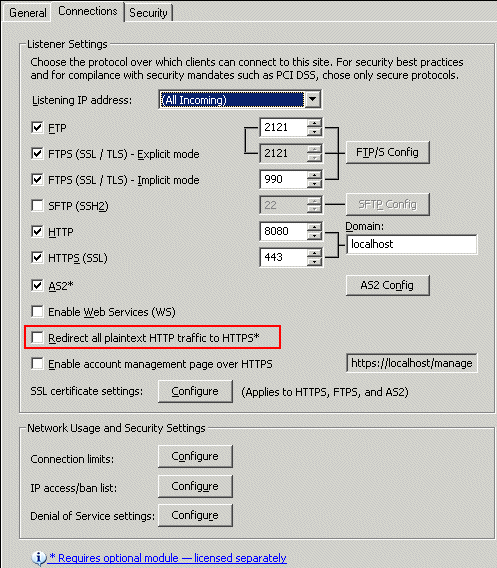
Select the Redirect HTTP to HTTPS check box.
Click Apply to save the changes on EFT Server.
|
|
Even if Enable HTTP Transfers is selected at the user or Settings Template, HTTP transfers will be redirected to the HTTPS port (443 by default). |