You can enable or disable HTTP or HTTPS transfers at the Site, User Setting Level, or per user.
To enable HTTP or HTTPS transfers at the Site level
In the Administrator, connect to EFT Server and click the Server tab.
In the left pane, click the Site you want to configure.
In the right pane, click the Connections tab.
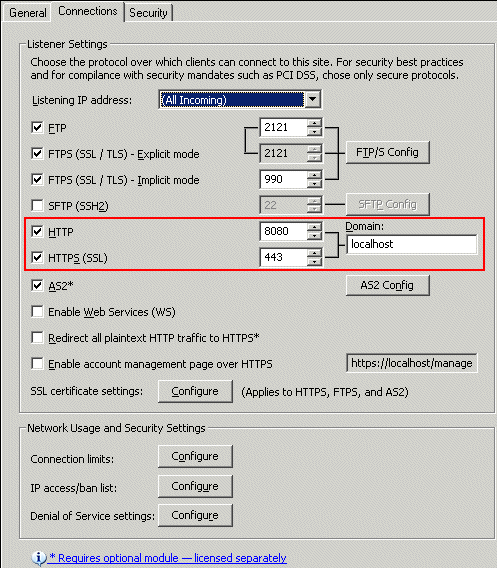
Select the HTTP or HTTPS (SSL) check box and specify the port. The default port numbers are 80 and 443. The Site's domain appears in the Domain box. (Note that Microsoft IIS also uses port 80 by default, so you will have to change one of them.)
Specify whether to allow account management over HTTP/S and whether to redirect HTTP connections to HTTPS.
Click Apply to save the changes on EFT Server.
Of course if you are using HTTPS, you must also assign an SSL certificate.
Configuring HTTP or HTTPS Transfers on the Site