To configure maximum transfer speeds at the Site level
In the Administrator, connect to EFT Server and click the Server tab.
In the left pane, click the Site you want to configure.
In the right pane, click the Connections tab.
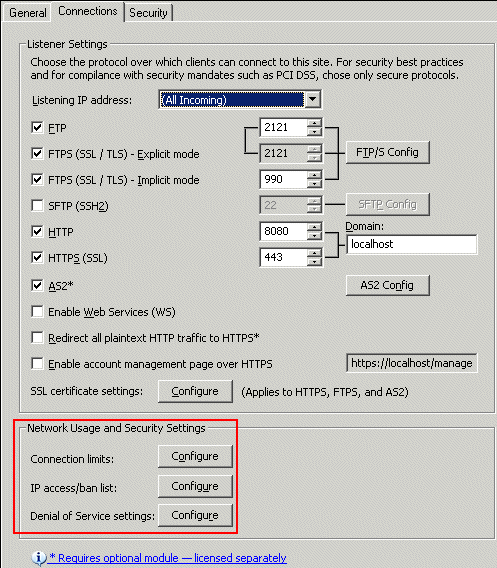
In the Network Usage and Security Settings area, next to Connection limits, click Configure. The Connection Limits dialog box appears.
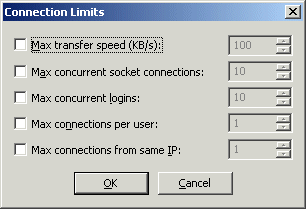
Select the Max transfer speed (KB/s) check box, then specify the maximum transfer speed for the Site. If the box is cleared, the maximum transfer speed is not specified at the Site level, but can be specified at the Settings Template or per user.
Click OK to close the dialog box.
Setting Maximum Concurrent Socket Connections to a Site
Setting Maximum Concurrent Logins to a Site