

Designer can be configured to use color schemes, which are collections of colors used for various steps and conditions in the Steps Window. A color scheme allows different users of the Designer to create their own custom "look and feel" when editing Workflows.
To change Designer Colors
On the Designer Tools menu, click Editor Options.
Click the Colors tab.
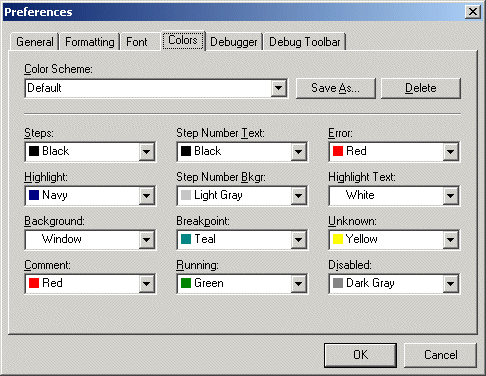
Designer can be configured to use color schemes, which are collections of colors used for various steps and conditions in the Steps Window. A color scheme allows different users of the Designer to create their own custom "look and feel" when editing Workflows.
Color Scheme: The name of the currently active color scheme. Click the drop-down list to specify a different color scheme. Click Delete to remove a scheme from the drop-down list of available schemes. Click Save As to save the current color selections as a new color scheme. A prompt appear to name the new scheme. Schemes cannot be edited. Instead, the old scheme must first be deleted, then add the new color scheme with the same name.
Steps: The color of an active, recognized step. A step is executed at runtime. (Black by default.)
Step No. Text: The color of the line numbers. Line numbers appear in a column along the left edge of the Steps pane. (Black by default.)
Error: The background color to use when highlighting a step that has caused an error. When debugging a Workflow, this color will highlight the step that caused the Workflow to fail. (Red by default.)
Highlight: The background color of a highlighted, or currently selected, step. This is typically a color that contrasts with the Highlight Text color. (Navy by default.)
Step No. Bkgr: The background color of the line numbers column. The line number column can be toggled on and off by clicking View > Line Numbers. (Light Gray by default.)
Highlight Text: The text color of a highlighted, or currently selected, step. This should be a color that contrasts with the Highlight color. (White by default.)
Background: The background color of the Steps pane. (Window by default; that is, the color is the same as the Window color.)
Breakpoint: Text color of a step that has a breakpoint set on it. (Teal by default.)
Unknown: The color of text displayed in the Designer that is unrecognized. Text displayed in this color should be investigated as a possible problem with the Workflow. (Yellow by default.)
Comment: The color of a comment. (Red by default.)
Running: The background color of the currently executing step when a Workflow is running. This color allows easy tracking of the step currently being processed while debugging a Workflow in the Designer. (Green by default.)
Disabled: The color of a disabled step. Disabled steps are not executed at runtime. (Dark Gray by default.)
If you need to change the colors in a custom color scheme after you've saved it, type the color changes, click Save As, and type the same name to overwrite the existing color scheme.
To delete a custom color scheme, select it in the Color Scheme box and click Delete.
Click OK when finished.